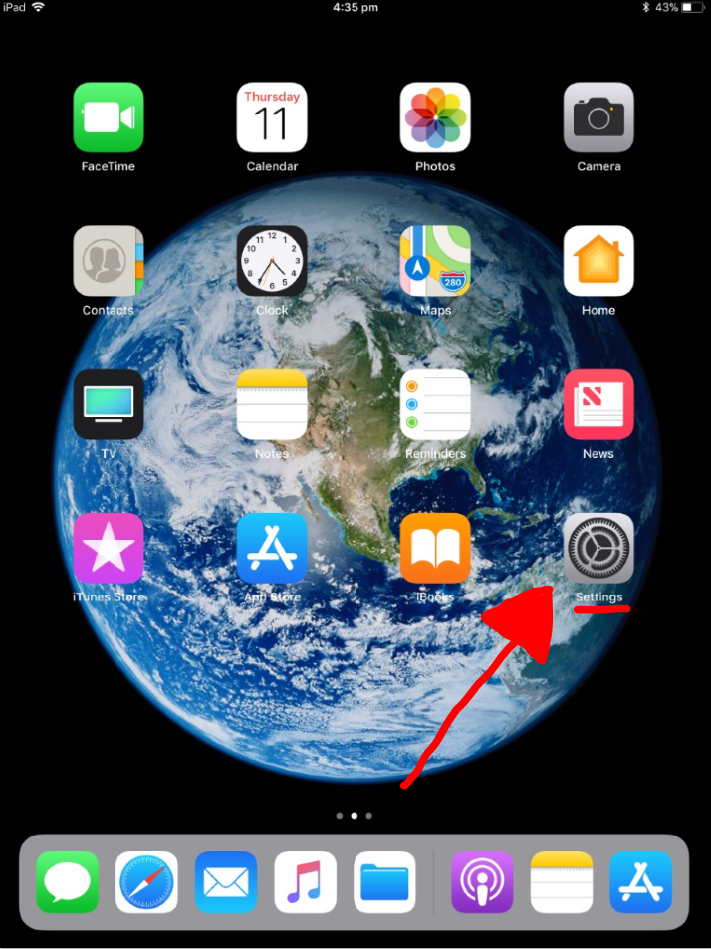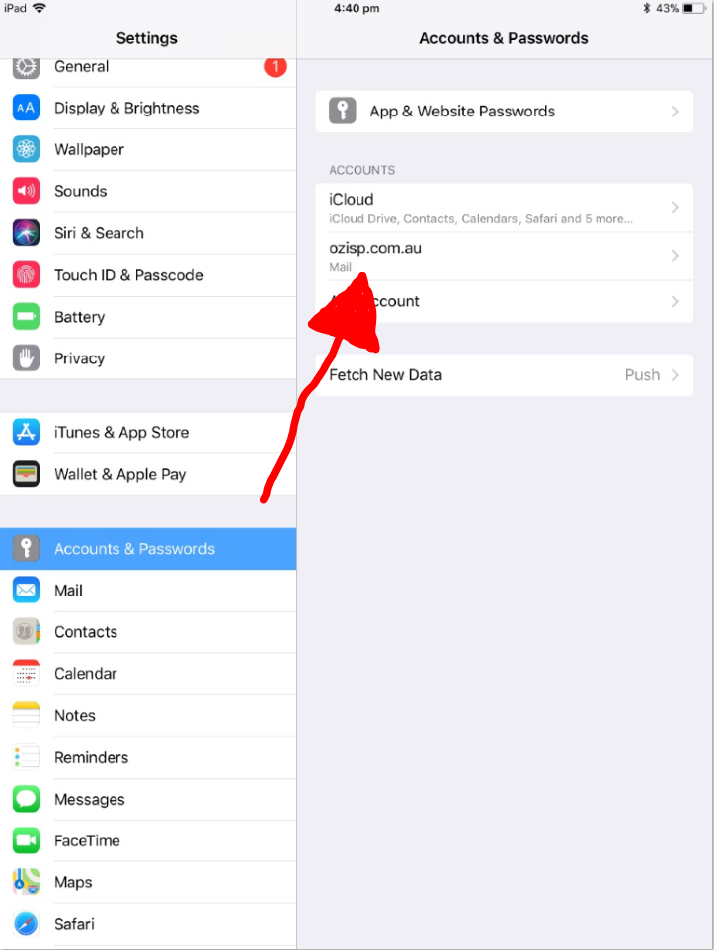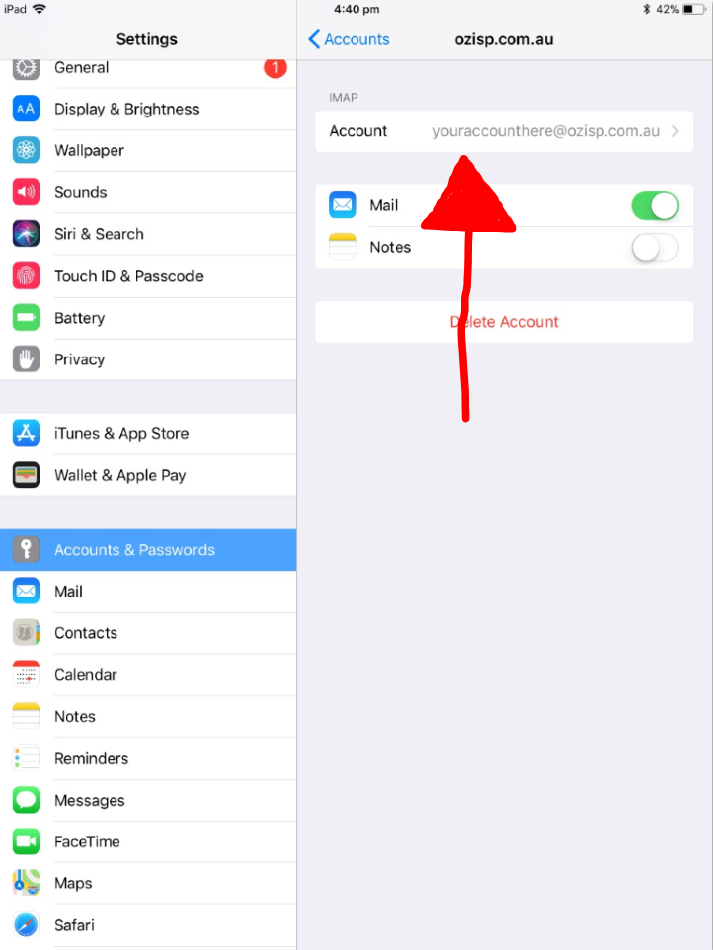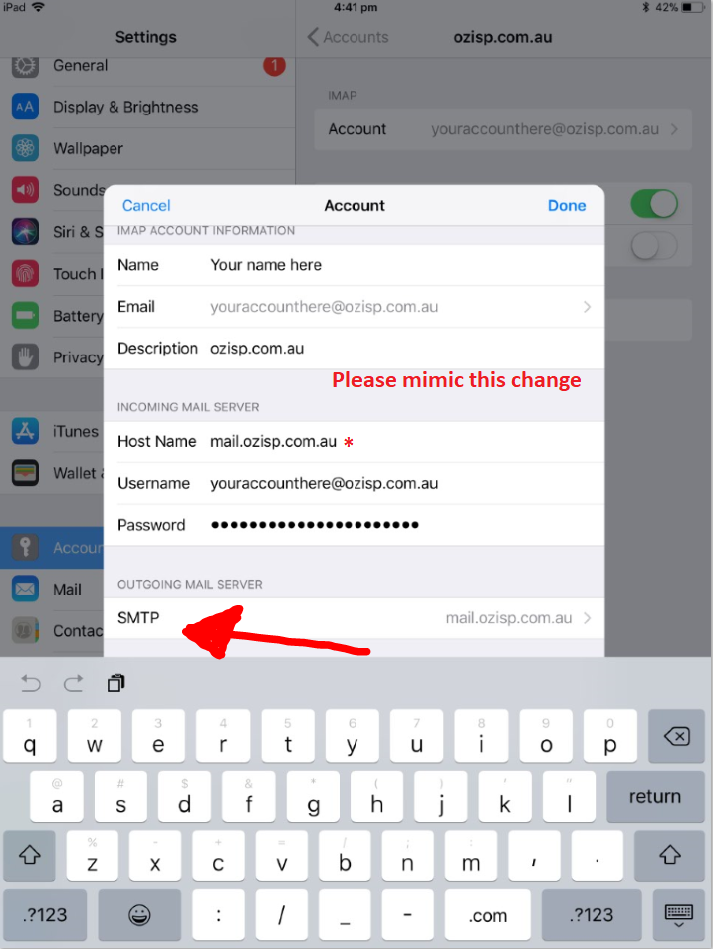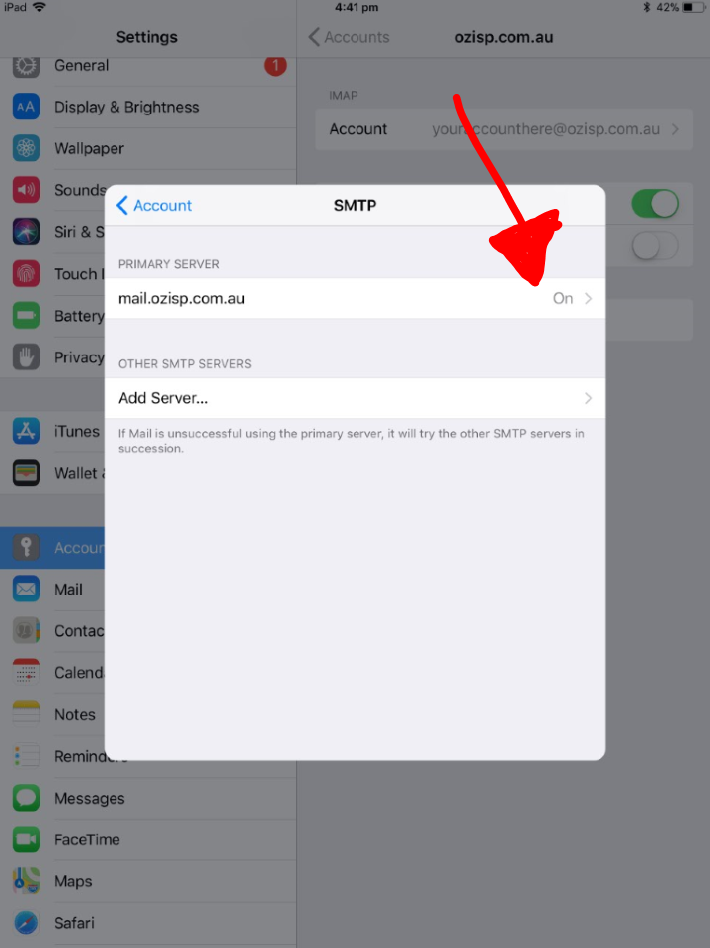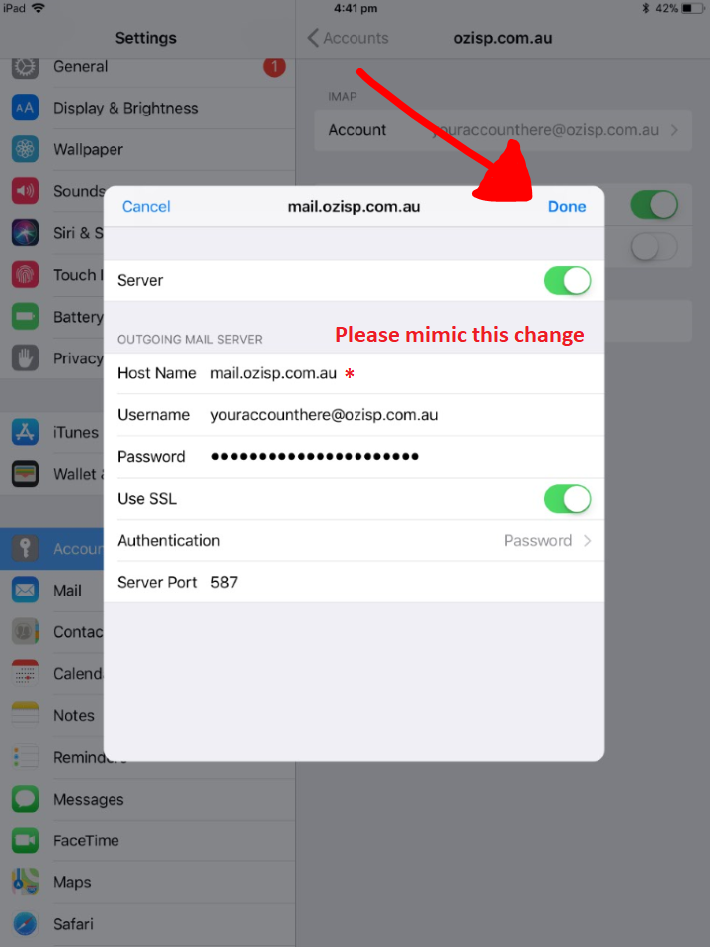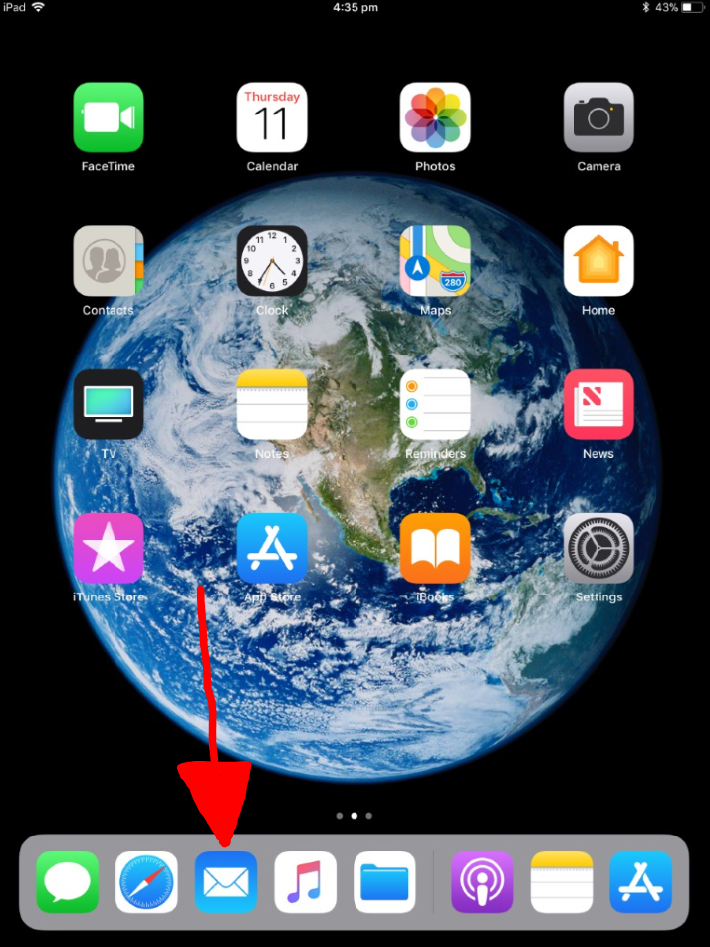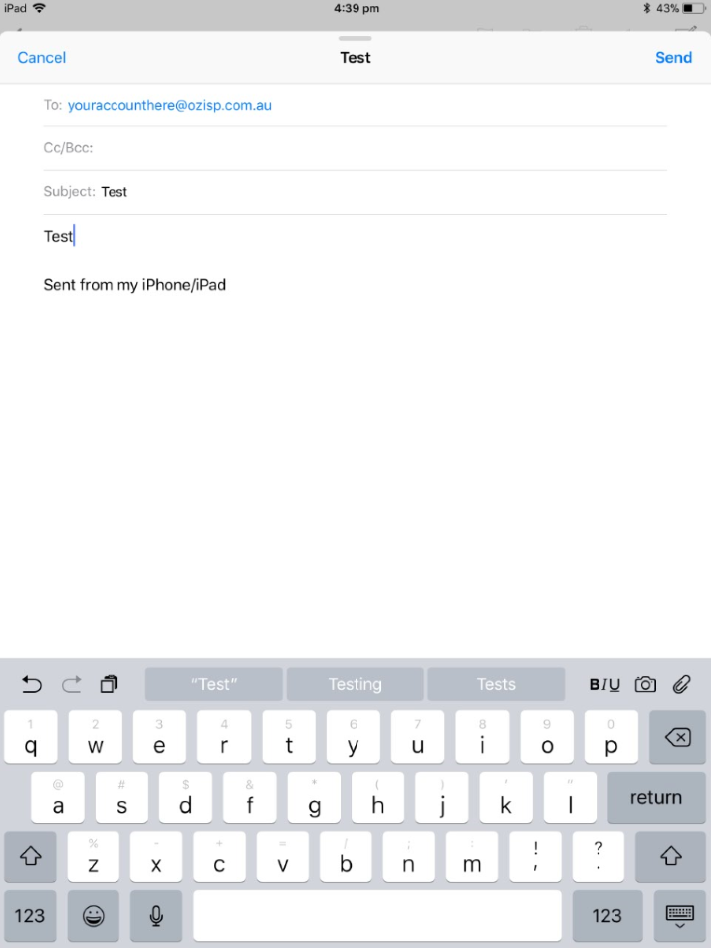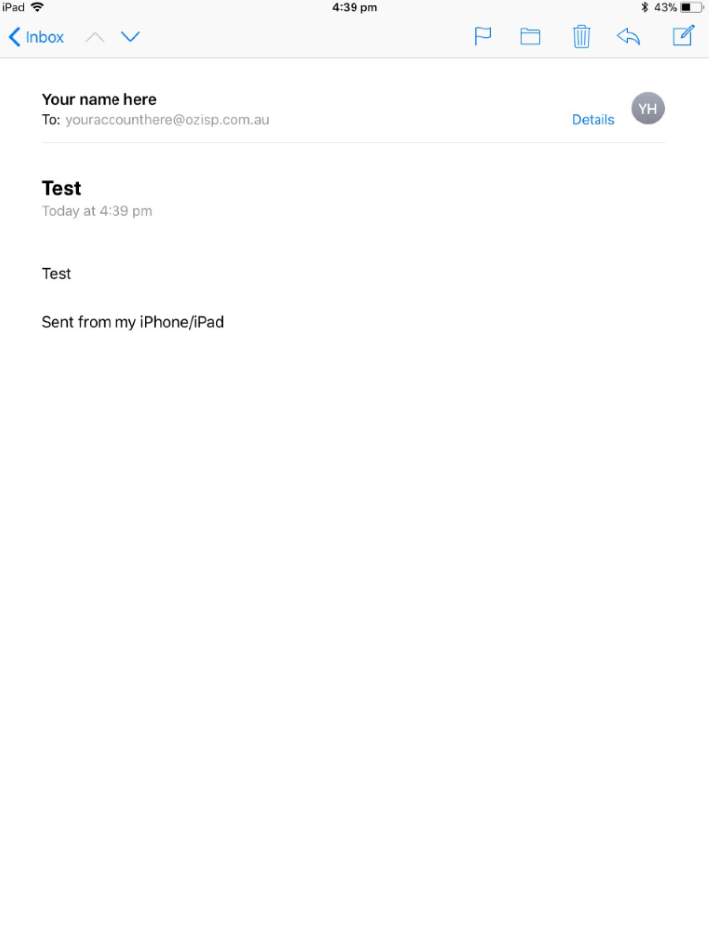Difference between revisions of "IPhone"
Ozispadmin (talk | contribs) |
Ozispadmin (talk | contribs) |
||
| Line 1: | Line 1: | ||
<center> | <center> | ||
== Step 1 == | == Step 1 == | ||
| − | [[File:IPhone_Step_1.PNG]]<br/><br/> | + | [[File:IPhone_Step_1.PNG]]<br/><br/>Go to 'Settings' on your Home screen. |
---- | ---- | ||
== Step 2 == | == Step 2 == | ||
| − | [[File:IPhone Step 2.PNG]]<br/><br/> | + | [[File:IPhone Step 2.PNG]]<br/><br/>Tap on your account. |
---- | ---- | ||
== Step 3 == | == Step 3 == | ||
| − | [[File:IPhone_Step_3.PNG]]<br/><br/> | + | [[File:IPhone_Step_3.PNG]]<br/><br/>Tap on your account again. |
---- | ---- | ||
== Step 4 == | == Step 4 == | ||
| − | [[File:IPhone_Step_4.PNG]]<br/><br/>' | + | [[File:IPhone_Step_4.PNG]]<br/><br/>Please make sure that the host name says 'mail.ozisp.com.au' or 'mail.wimmera.com.au'. Both are correct.<br/> Tap SMTP at the bottom of the page. |
| − | + | ---- | |
== Step 7 == | == Step 7 == | ||
| − | [[File:IPhone_Step_5.PNG]]<br/><br/> | + | [[File:IPhone_Step_5.PNG]]<br/><br/>Tap the option that says 'On >' |
| − | |||
---- | ---- | ||
== Step 5 == | == Step 5 == | ||
| Line 20: | Line 19: | ||
---- | ---- | ||
== Step 6 == | == Step 6 == | ||
| − | [[File:IPhone_Step_7.PNG]]<br/><br/> | + | [[File:IPhone_Step_7.PNG]]<br/><br/>Please make confirm that the host name says 'mail.ozisp.com.au' or 'mail.wimmera.com.au'. Both are correct. '''Tap 'Done' and 'Done' again. [VERY IMPORTANT]''' |
---- | ---- | ||
== Step 7 == | == Step 7 == | ||
Revision as of 09:18, 12 January 2018
Step 1
Go to 'Settings' on your Home screen.
Step 2
Step 3
Step 4
Please make sure that the host name says 'mail.ozisp.com.au' or 'mail.wimmera.com.au'. Both are correct.
Tap SMTP at the bottom of the page.
Step 7
Tap the option that says 'On >'
Step 5
Step 6
Please make confirm that the host name says 'mail.ozisp.com.au' or 'mail.wimmera.com.au'. Both are correct. Tap 'Done' and 'Done' again. [VERY IMPORTANT]
Step 7
You should see your email come up in the list after you click "Get Mail".
If it does, you have successfully configured your mail settings.
Step 7
You should see your email come up in the list after you click "Get Mail".