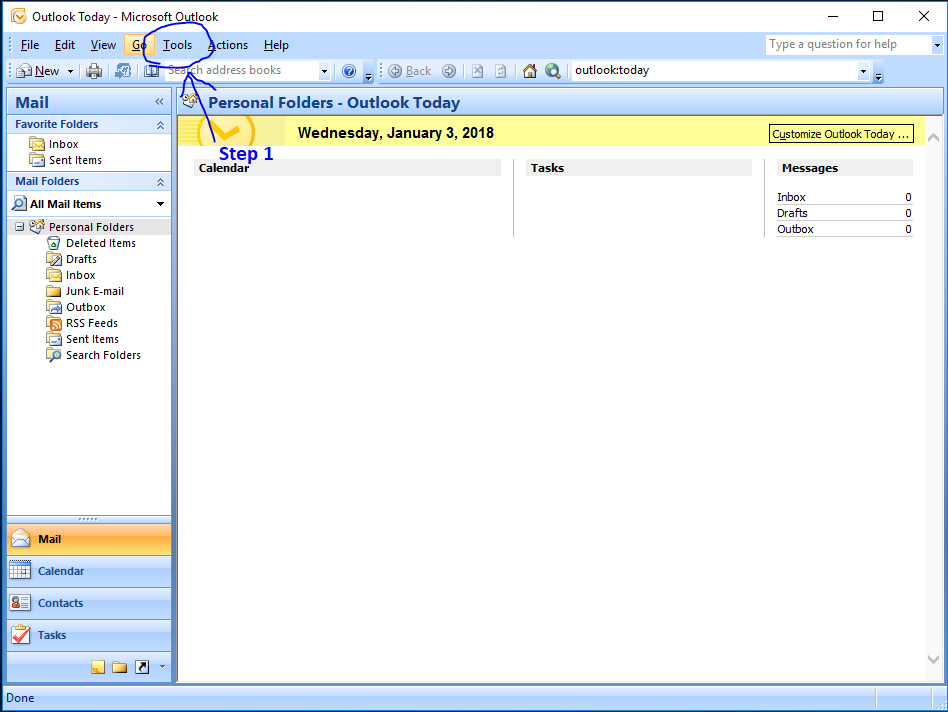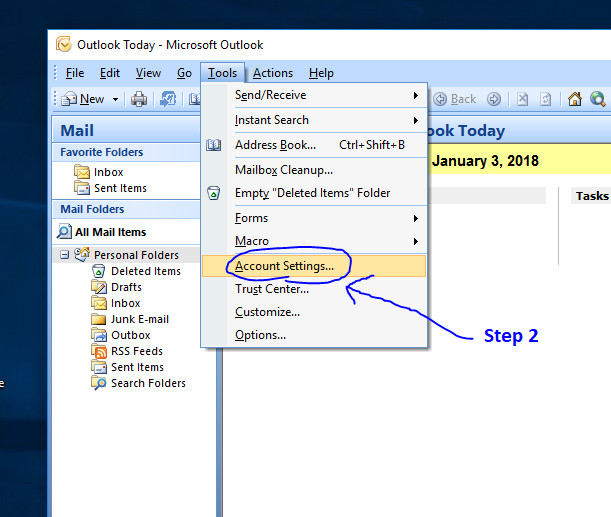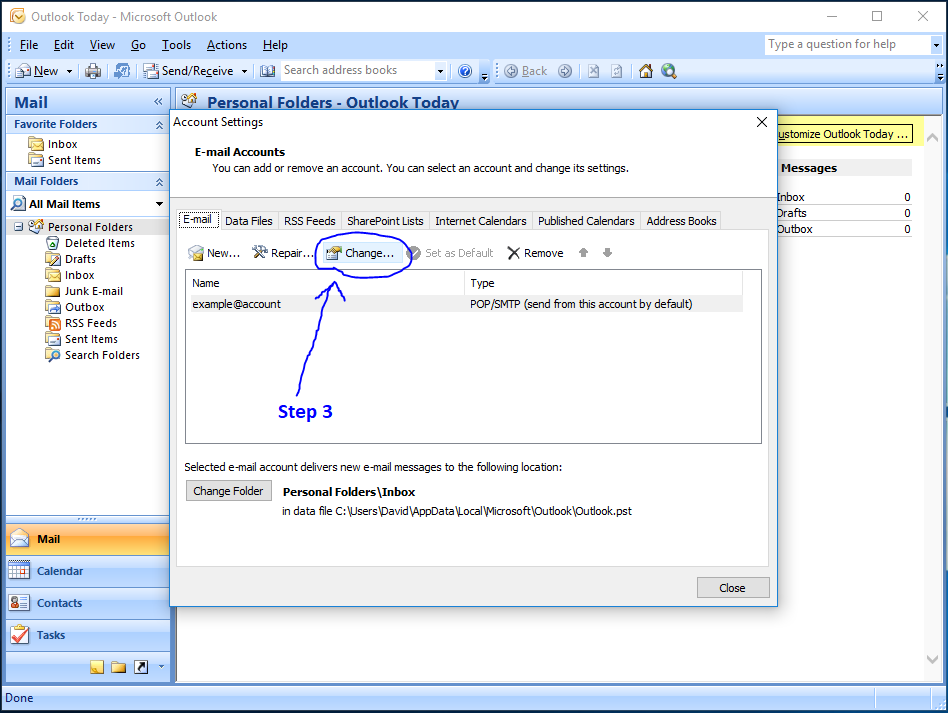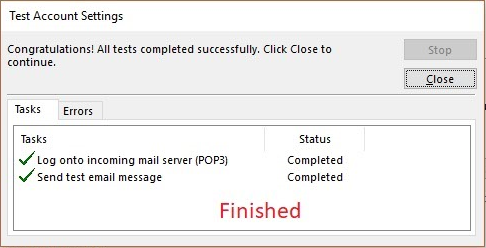Difference between revisions of "Outlook 2007 Setup"
Ozispadmin (talk | contribs) |
Ozispadmin (talk | contribs) |
||
| Line 1: | Line 1: | ||
---- | ---- | ||
| − | + | == Step 1 == | |
| − | [[File:1_Main_Screen.PNG]]<br/> | + | [[File:1_Main_Screen.PNG]]<br/>Click the 'Tools' option at the top of your page. |
---- | ---- | ||
| − | + | == Step 2 == | |
| − | [[File:2_Tools_Menu.PNG]]<br/> | + | [[File:2_Tools_Menu.PNG]]<br/>Click 'Account Settings' to open your settings menu. |
| − | |||
---- | ---- | ||
| − | + | == Step 3 == | |
| − | [[File:3_Account_Settings_Menu.PNG]]<br/> | + | [[File:3_Account_Settings_Menu.PNG]]<br/>Click 'Change...' to change your account to a new setting. |
| − | |||
---- | ---- | ||
| − | + | == Step 4 == | |
| − | [[File:4_Change_Account_Settings_Menu.png]]<br/> | + | [[File:4_Change_Account_Settings_Menu.png]]<br/>Enter mail.ozisp.com.au or mail.wimmera.com.au in both the incoming and outgoing fields. Click SPA Authentication, then click "More Settings...". |
| − | |||
---- | ---- | ||
| − | + | == Step 5 == | |
| − | [[File:5_More_Settings_Menu.png]]<br/> | + | [[File:5_More_Settings_Menu.png]]<br/>Copy these settings into each tab. Read if you have IMAP or POP3 and change your port in your 'Advanced' tab. Make sure "This server requires an encrypted connection (SSL)" and "Use the following type of encrypted connection: SSL" is selected in both places in your 'Advanced' tab. |
| − | |||
---- | ---- | ||
| − | + | == Step 6 == | |
[[File:Capture.PNG]] | [[File:Capture.PNG]] | ||
| − | |||
Revision as of 13:19, 11 January 2018
Step 1
Click the 'Tools' option at the top of your page.
Step 2
Click 'Account Settings' to open your settings menu.
Step 3
Click 'Change...' to change your account to a new setting.
Step 4
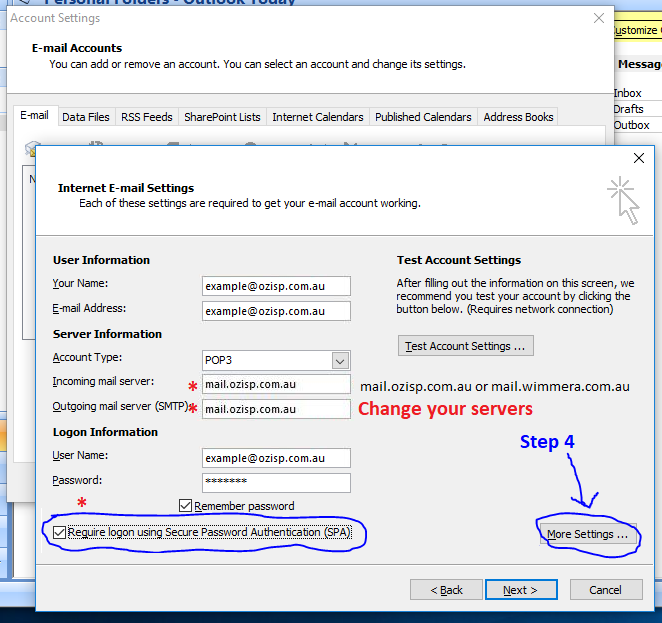
Enter mail.ozisp.com.au or mail.wimmera.com.au in both the incoming and outgoing fields. Click SPA Authentication, then click "More Settings...".
Step 5
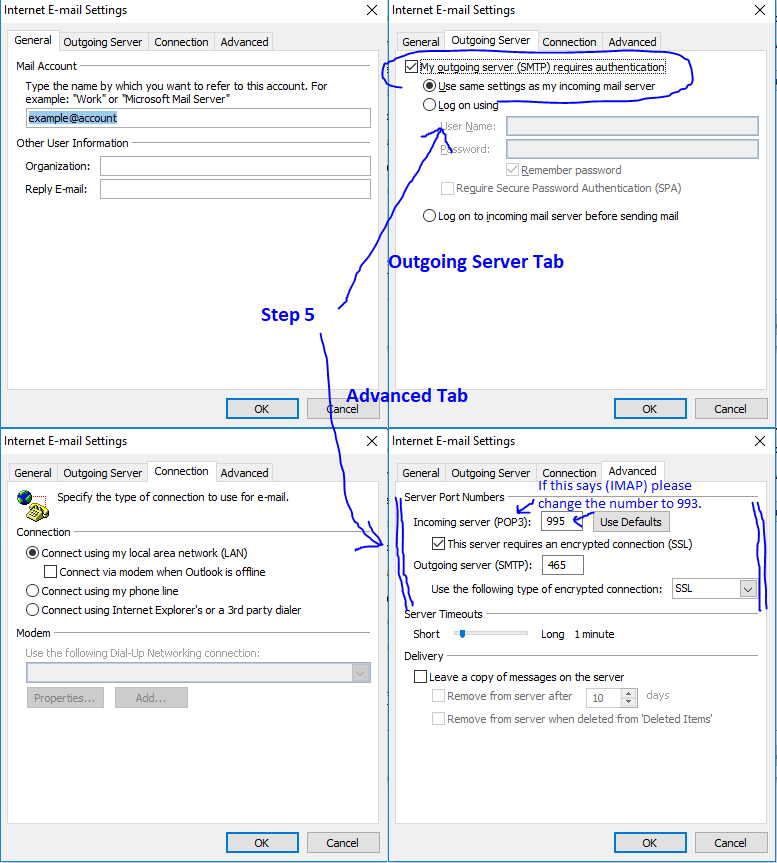
Copy these settings into each tab. Read if you have IMAP or POP3 and change your port in your 'Advanced' tab. Make sure "This server requires an encrypted connection (SSL)" and "Use the following type of encrypted connection: SSL" is selected in both places in your 'Advanced' tab.