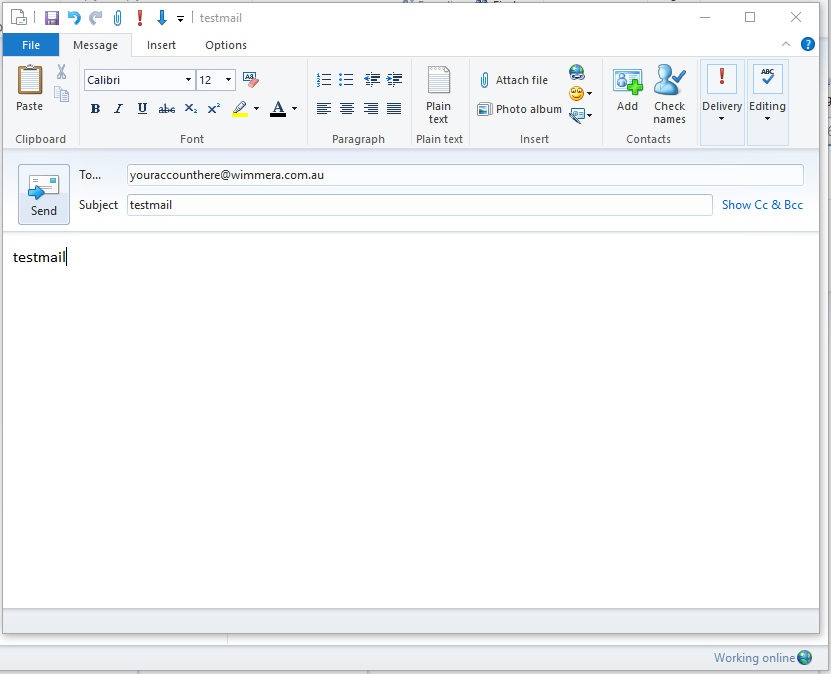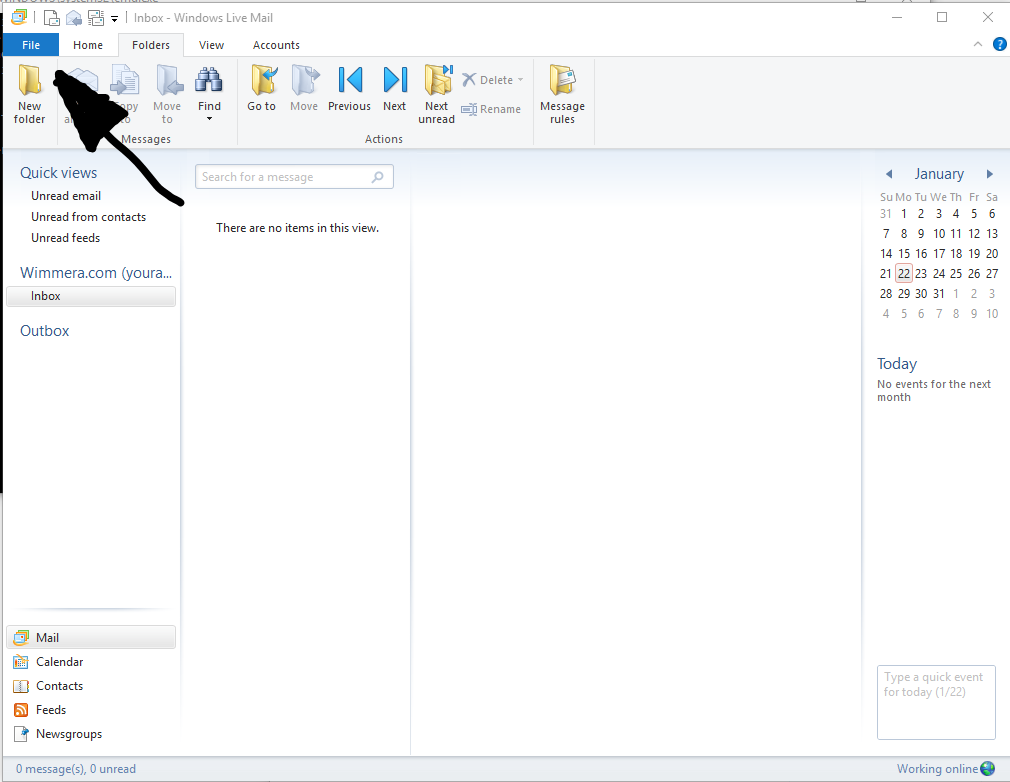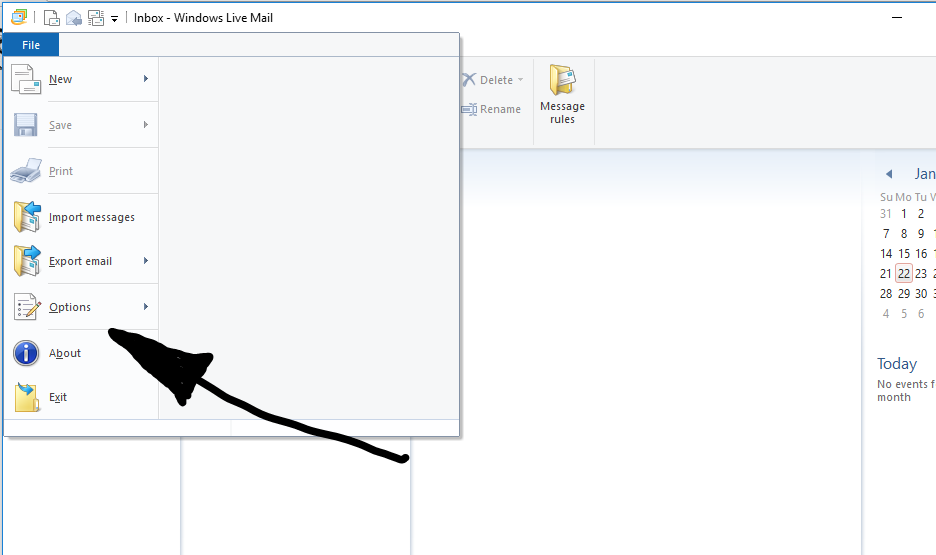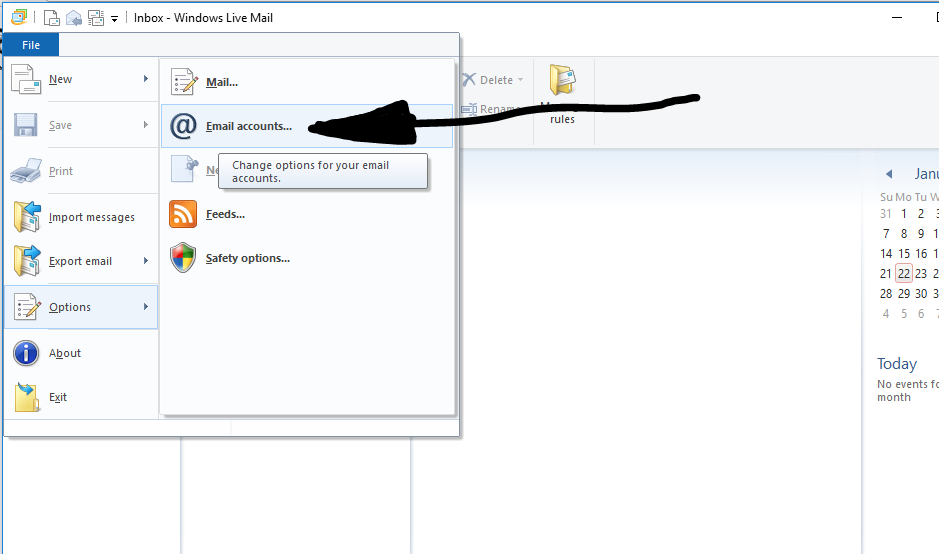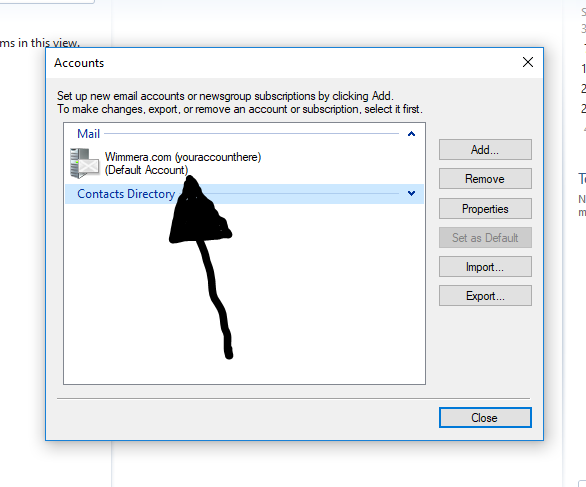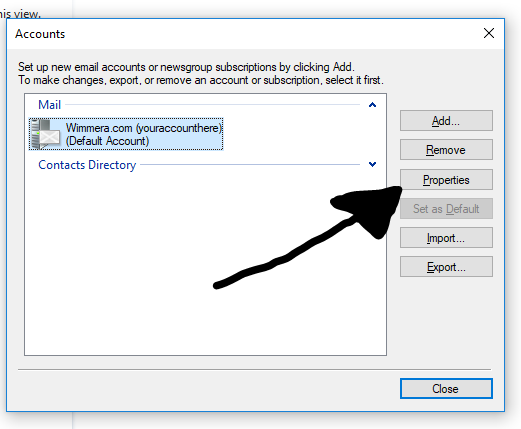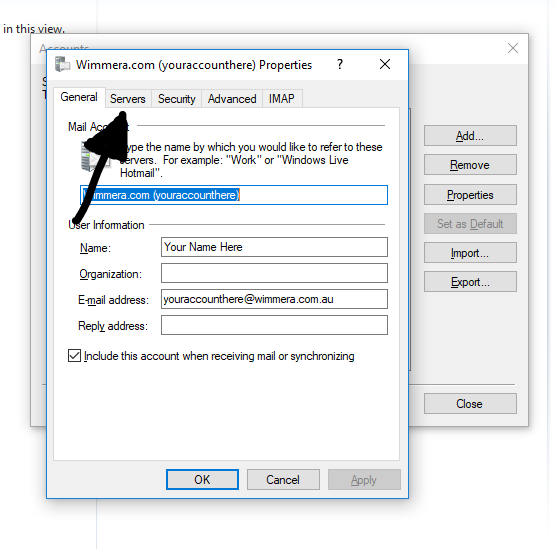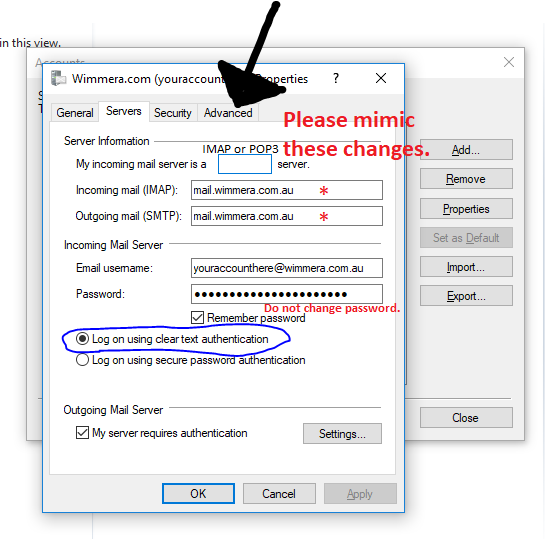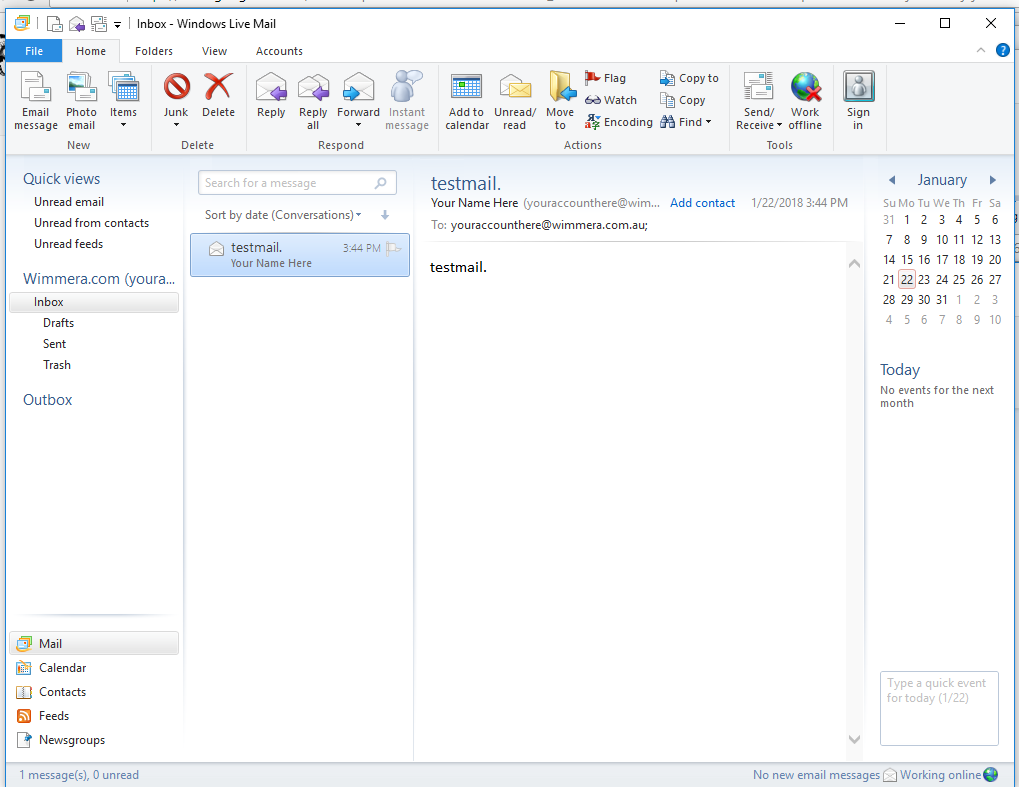Difference between revisions of "Mail Setup (Easy)"
Ozispadmin (talk | contribs) |
Ozispadmin (talk | contribs) |
||
| Line 1: | Line 1: | ||
| − | <center> | + | <center> |
| − | + | == Step 1 == | |
| − | <br/> | + | [[File:Step1_WLM.PNG]]<br/><br/>Click 'File'. |
| − | <br/> | + | ---- |
| − | + | == Step 2 == | |
| + | [[File:Step2_WLM.PNG]]<br/><br/>Click 'Options'. | ||
| + | ---- | ||
| + | == Step 3 == | ||
| + | [[File:Step3_WLM.PNG]]<br/><br/>Click 'Accounts' to open your settings menu. | ||
| + | ---- | ||
| + | == Step 4 == | ||
| + | [[File:Step4_WLM.PNG]]<br/><br/>Click your account. | ||
| + | ---- | ||
| + | == Step 5 == | ||
| + | [[File:Step5_WLM.PNG]]<br/><br/>Click 'Properties'. | ||
| + | ---- | ||
| + | == Step 6 == | ||
| + | [[File:Step6_WLM.PNG]]<br/><br/>Click 'Servers'. | ||
| + | ---- | ||
| + | == Step 7 == | ||
| + | [[File:Step7_WLM.PNG]]<br/><br/>Enter '''mail.wimmera.com.au''' in both the incoming and outgoing fields.<br/> | ||
| + | '''Click 'Log on using clear text authentication'.'''<br/> | ||
| + | '''Click 'My server requires authentication'.'''<br/> | ||
| + | ---- | ||
| + | == Step 8 == | ||
| + | [[File:Step8_WLM1.PNG]] | ||
| + | Next, in your 'Advanced' tab read if you have "IMAP" or "POP3".<br/> - If it says "IMAP" please enter 993 in the box next to it.<br/> - If it says "POP3" enter 995 in the box next to it. <br/>Make sure '''"This server requires a secure connection (SSL)"''' is selected in both places in your 'Advanced' tab. | ||
| + | ---- | ||
| + | == Step 9 == | ||
| + | [[File:Step9_WLM.PNG]] | ||
| + | Press "OK" down the bottom and then "Close" to finish setting up your mail. | ||
| + | ---- | ||
| + | == Step 10 == | ||
| + | [[File:Step10_WLM.PNG]] | ||
| + | Send a test email message to ensure you have configured Windows Live Mail correctly. | ||
| + | ---- | ||
| + | == Step 11 == | ||
| + | [[File:Step11_WLM.PNG]] | ||
| + | If the message comes through, you have successfully configured your mail for the server change. | ||
Revision as of 15:07, 22 January 2018
Contents
Step 1
Step 2
Step 3
Click 'Accounts' to open your settings menu.
Step 4
Step 5
Step 6
Step 7
Enter mail.wimmera.com.au in both the incoming and outgoing fields.
Click 'Log on using clear text authentication'.
Click 'My server requires authentication'.
Step 8
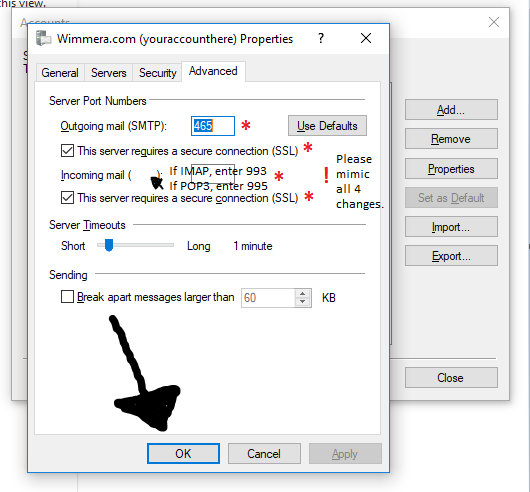
- If it says "IMAP" please enter 993 in the box next to it.
- If it says "POP3" enter 995 in the box next to it.
Make sure "This server requires a secure connection (SSL)" is selected in both places in your 'Advanced' tab.
Step 9
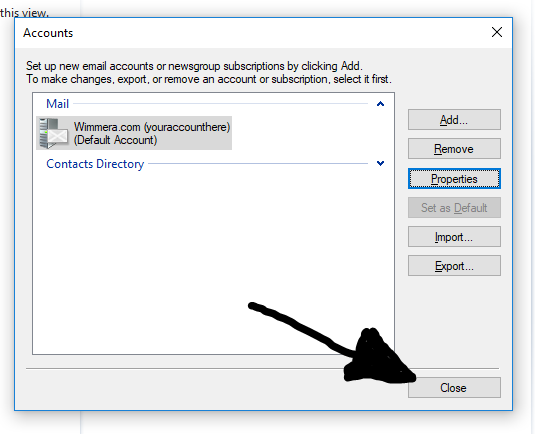
Step 10