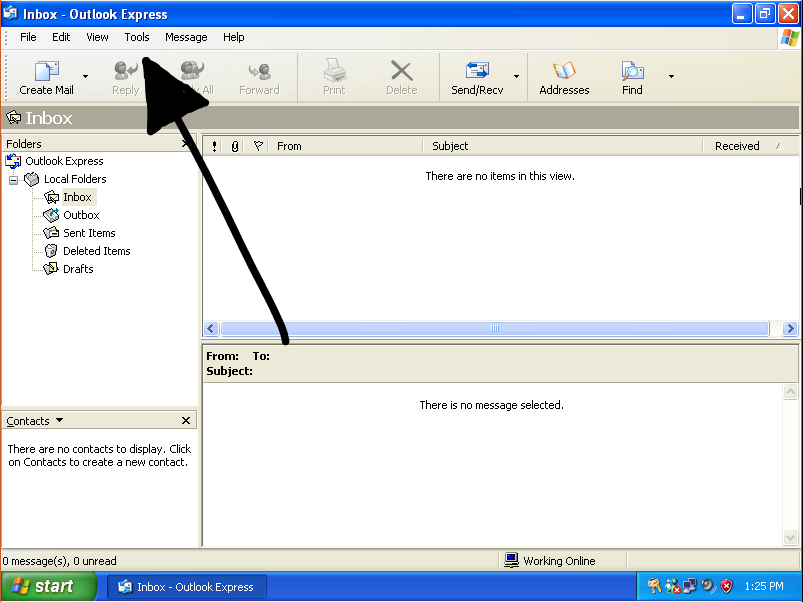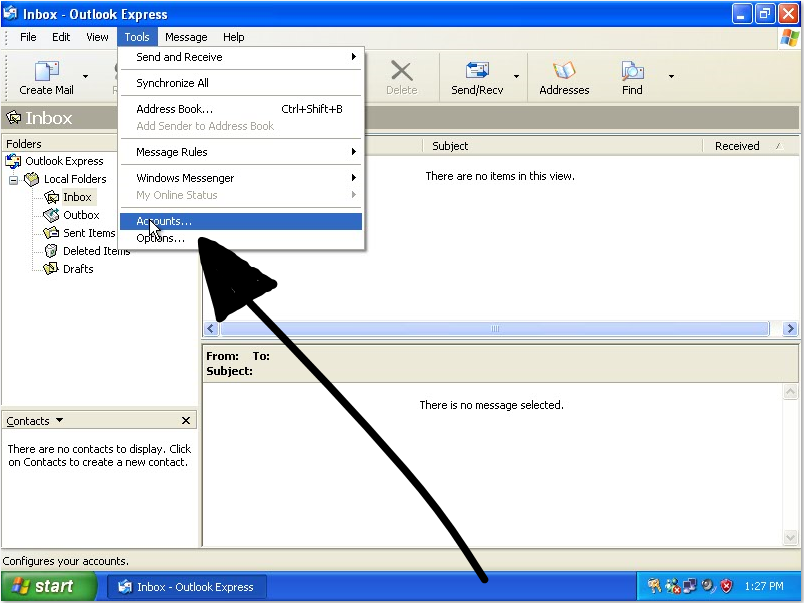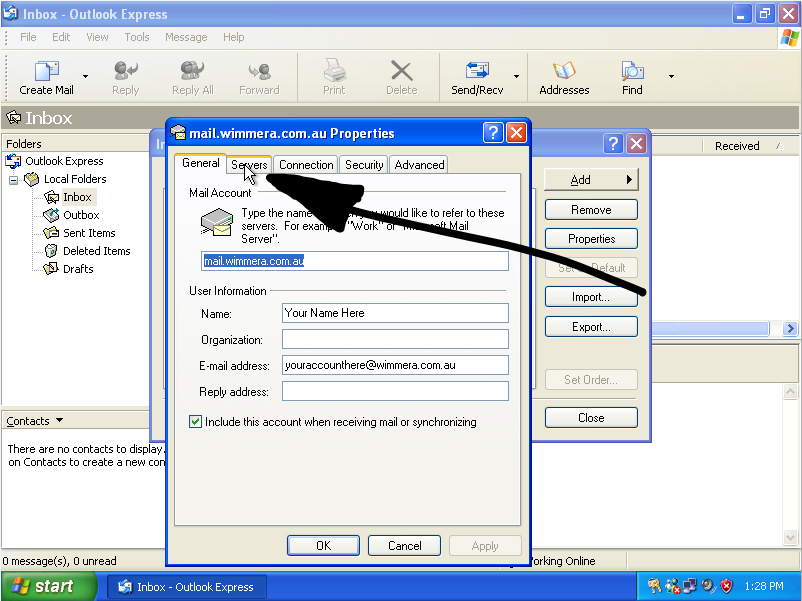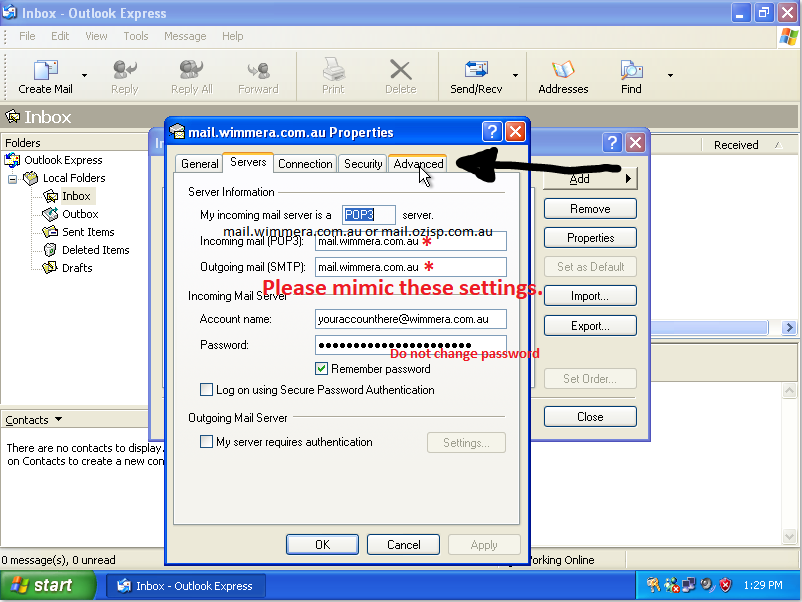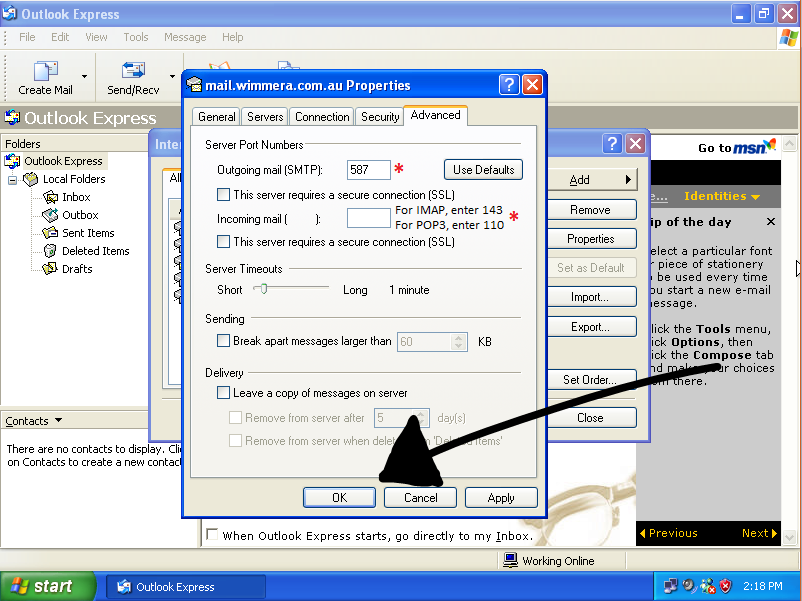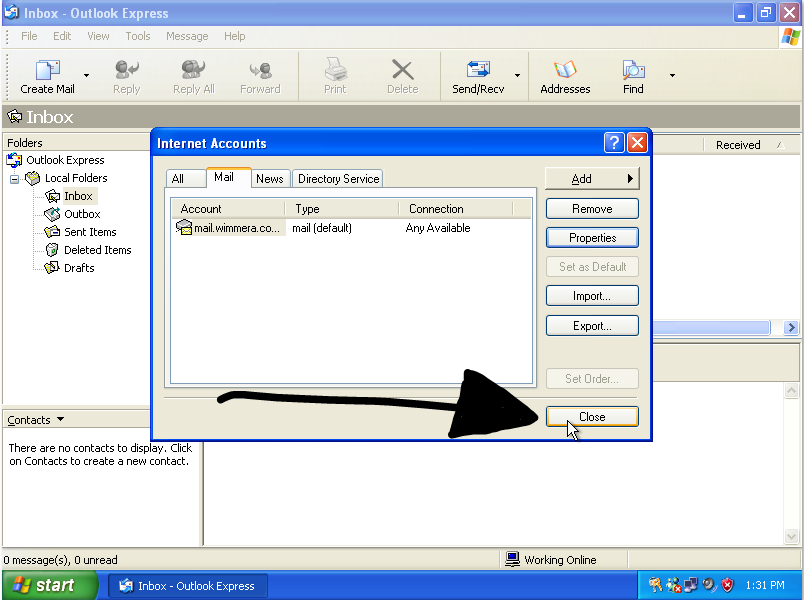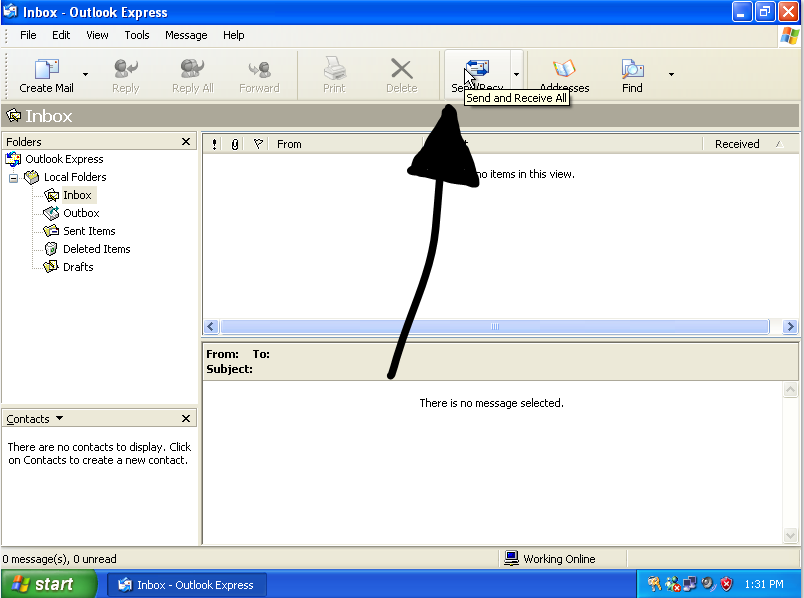Difference between revisions of "Outlook Express Tutorial"
Ozispadmin (talk | contribs) (Created page with "<center> == Step 1 == File:step_1_OE.PNG<br/><br/>Click 'Tools'. ---- == Step 2 == File:step_2_OE.PNG<br/><br/>Click 'Accounts...'. ---- == Step 3 == File:step_3_OE....") |
Ozispadmin (talk | contribs) |
||
| Line 18: | Line 18: | ||
---- | ---- | ||
== Step 6 == | == Step 6 == | ||
| − | [[File: | + | [[File:step_6_OE.PNG]]<br/><br/>Read if you have "IMAP" or "POP3".<br/> - If it says "IMAP" please enter 143 in the box next to it.<br/> - If it says "POP3" enter 110 in the box next to it. <br/>Make sure '''"This server requires a secure connection (SSL)"''' is not selected in both places.<br/> |
Click 'OK' down the bottom. | Click 'OK' down the bottom. | ||
---- | ---- | ||
Revision as of 13:26, 31 January 2018
Step 1
Step 2
Step 3
Click your account and click properties.
Step 4
Step 5
Enter mail.wimmera.com.au in both the incoming and outgoing fields.
Make sure 'Log on using Secure Password Authentication' and 'My server requires authentication' are both unchecked.
Click 'Advanced' when you are done.
Step 6
Read if you have "IMAP" or "POP3".
- If it says "IMAP" please enter 143 in the box next to it.
- If it says "POP3" enter 110 in the box next to it.
Make sure "This server requires a secure connection (SSL)" is not selected in both places.
Click 'OK' down the bottom.