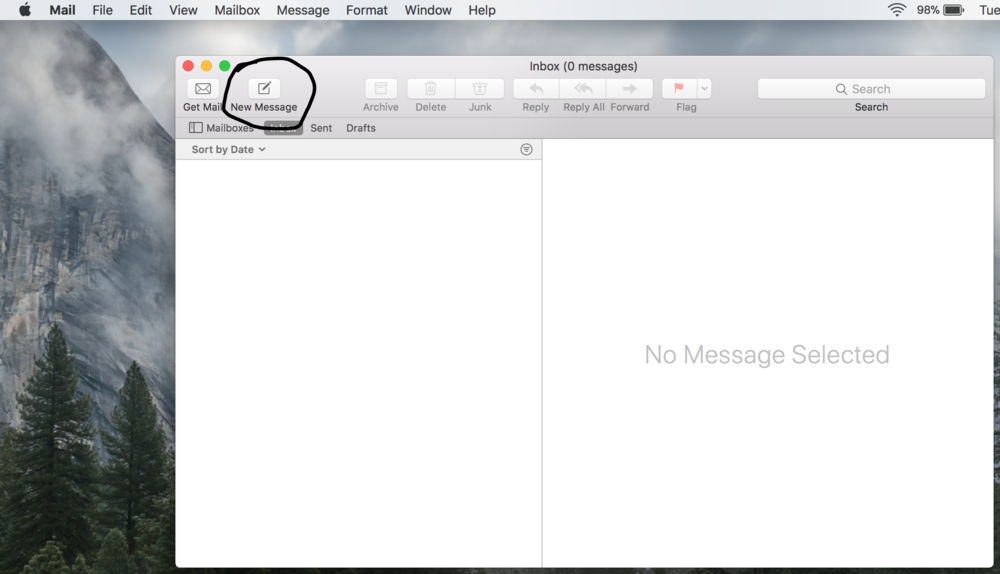Mac
Step 1
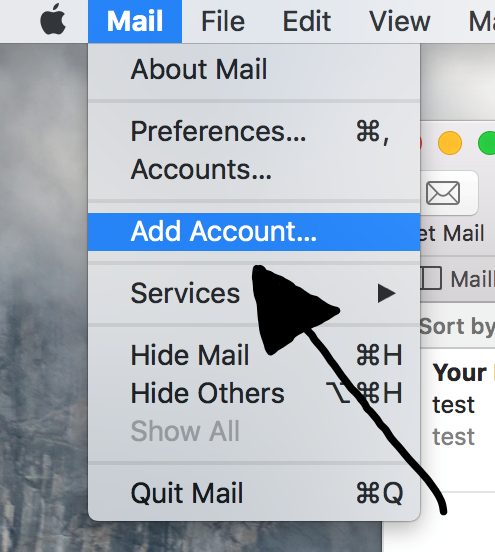
Click the 'Mail' option at the top of your page and go to 'Add Account'.
Step 2
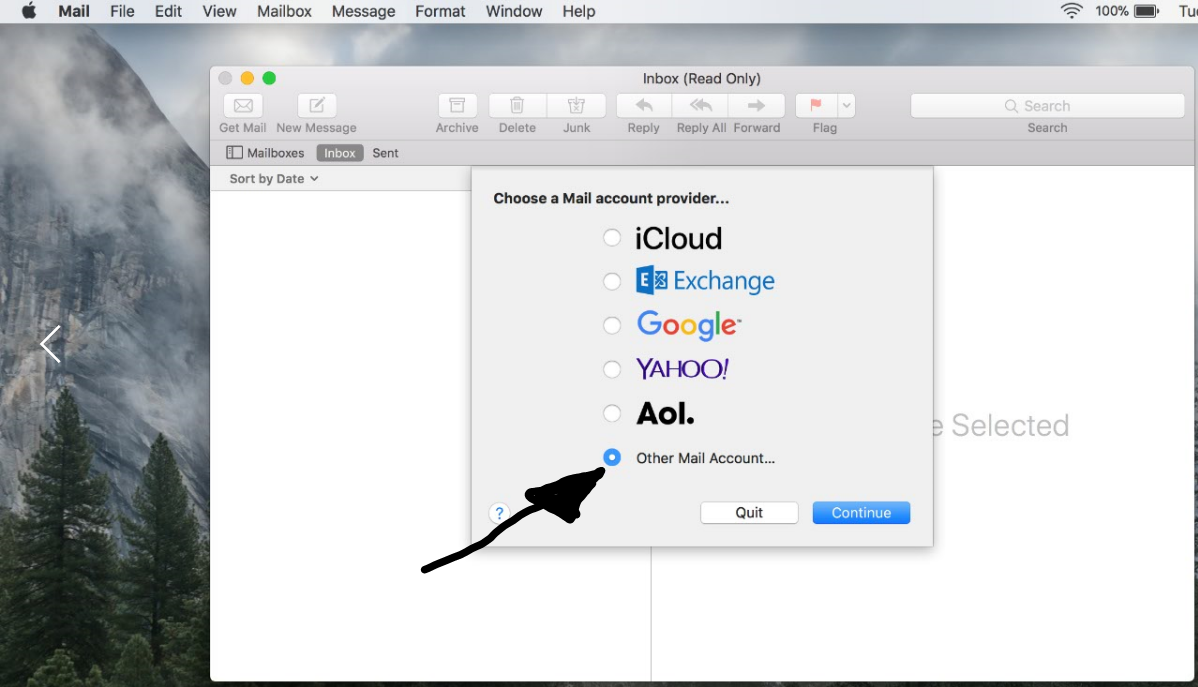
Click the 'Other Mail Account' option, then 'Continue' to open your settings menu.
Step 3
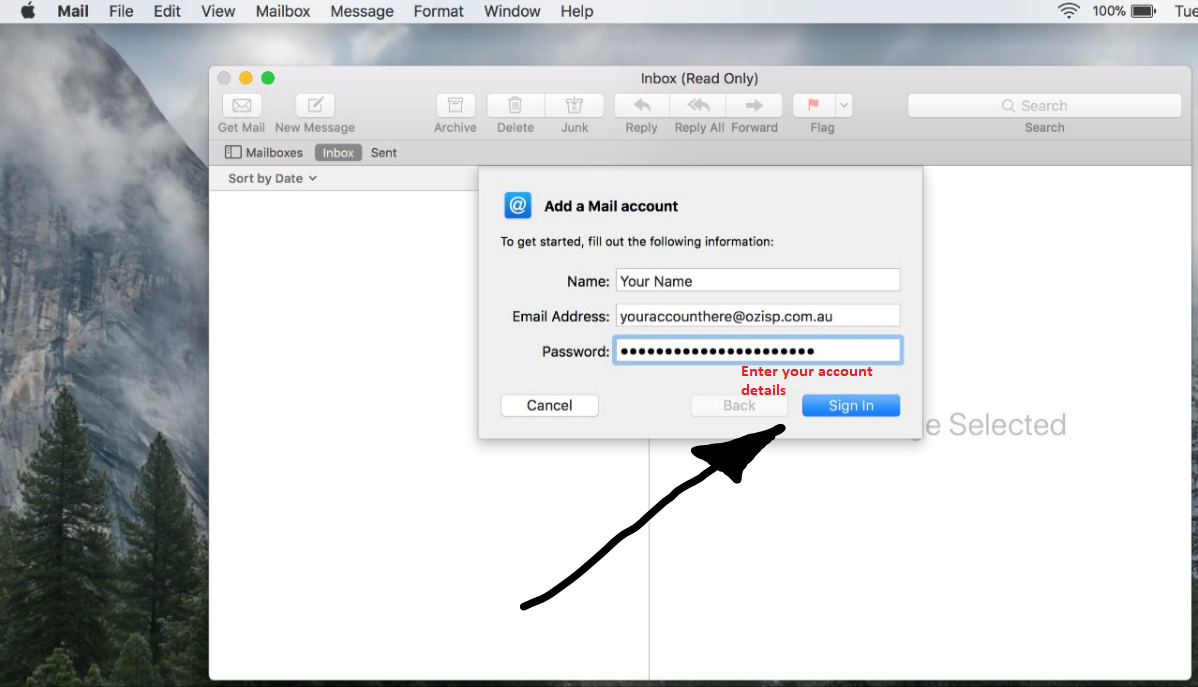
Sign in to your account. Your username is your full email address, and your password is the email account's password.
Step 4
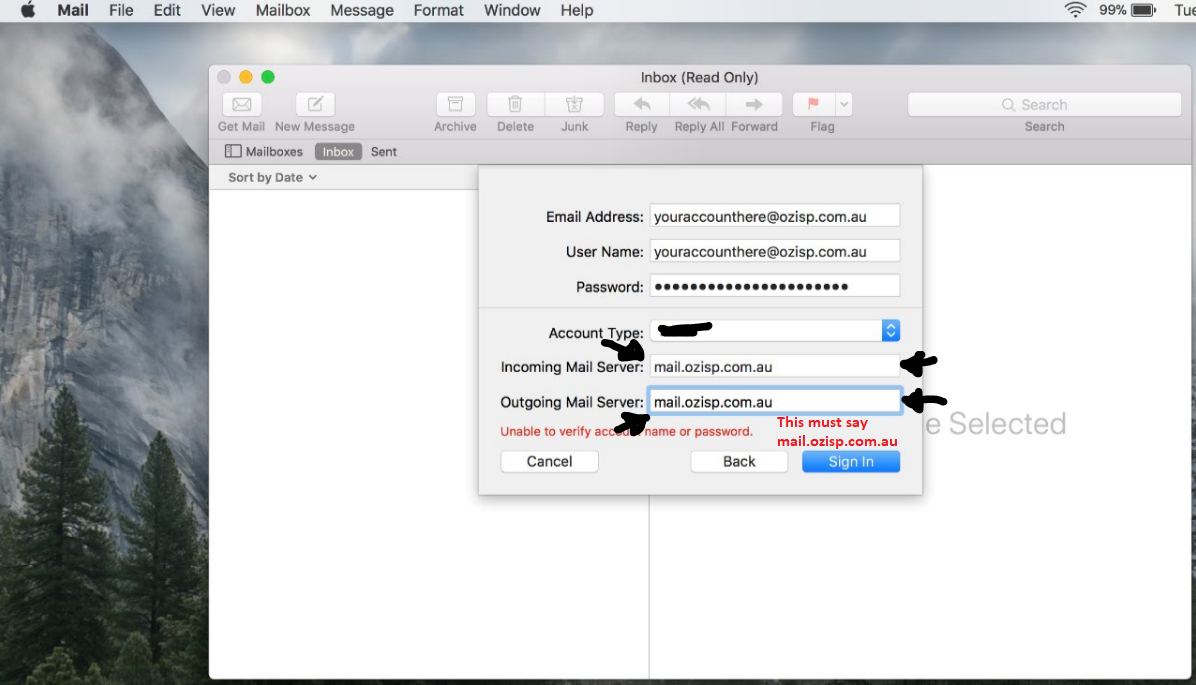
Enter mail.ozisp.com.au or mail.wimmera.com.au in both the incoming and outgoing fields.
Then click "Sign In".
Step 5
Step 6
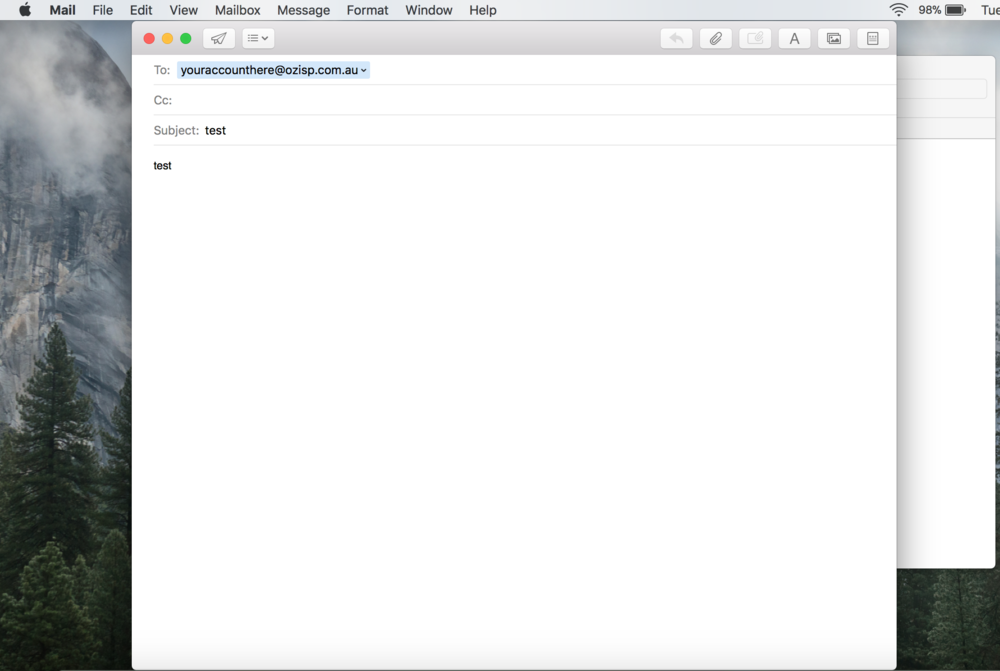
Type your email account in the "To:" field and 'test' in the Subject and Main Body of the email.
Step 7
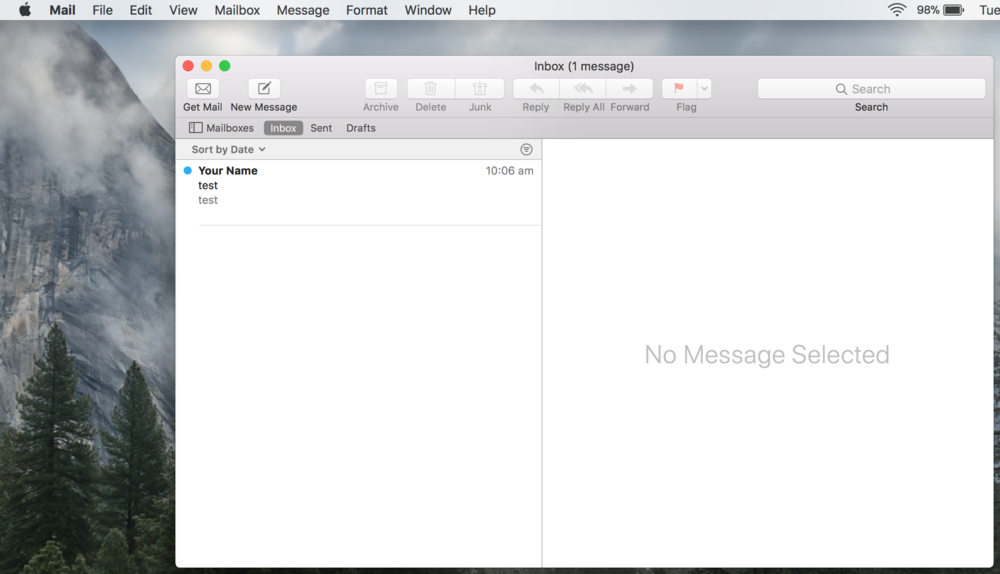
You should see your email come up in the list after you click "Get Mail".