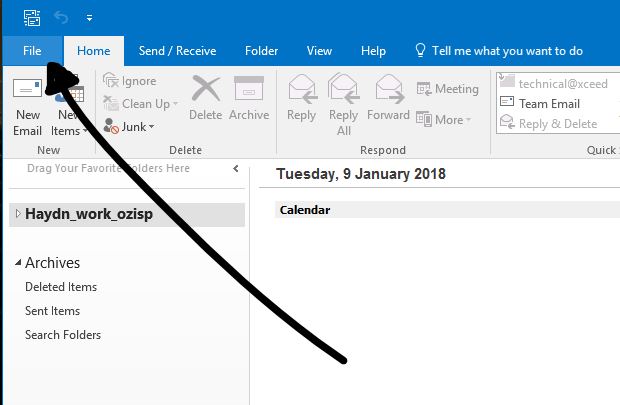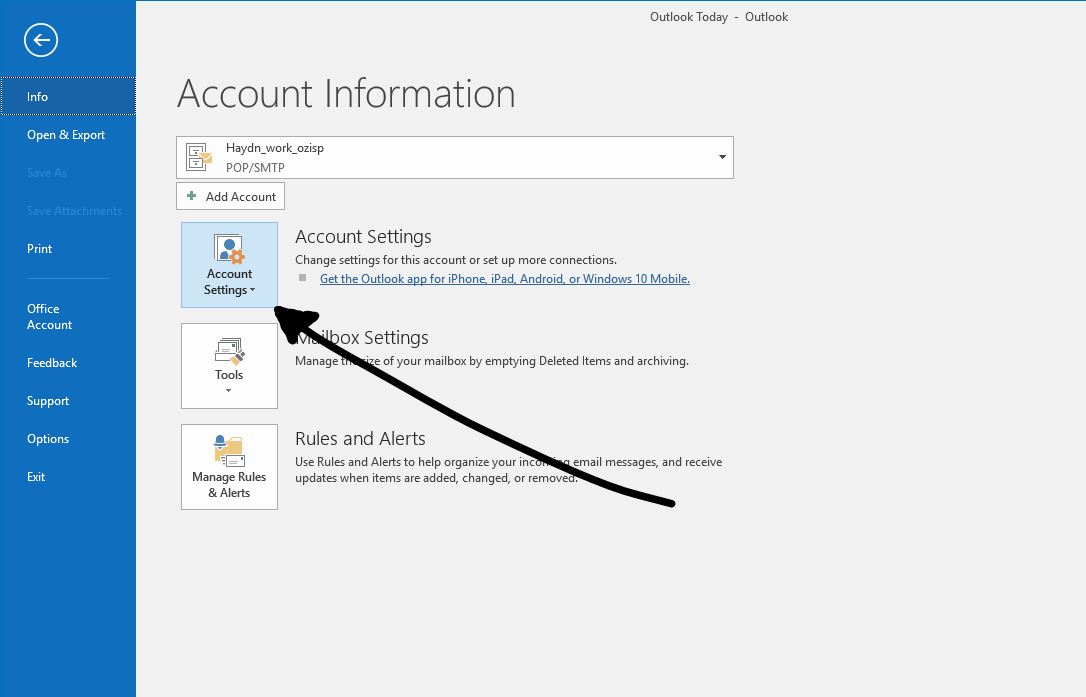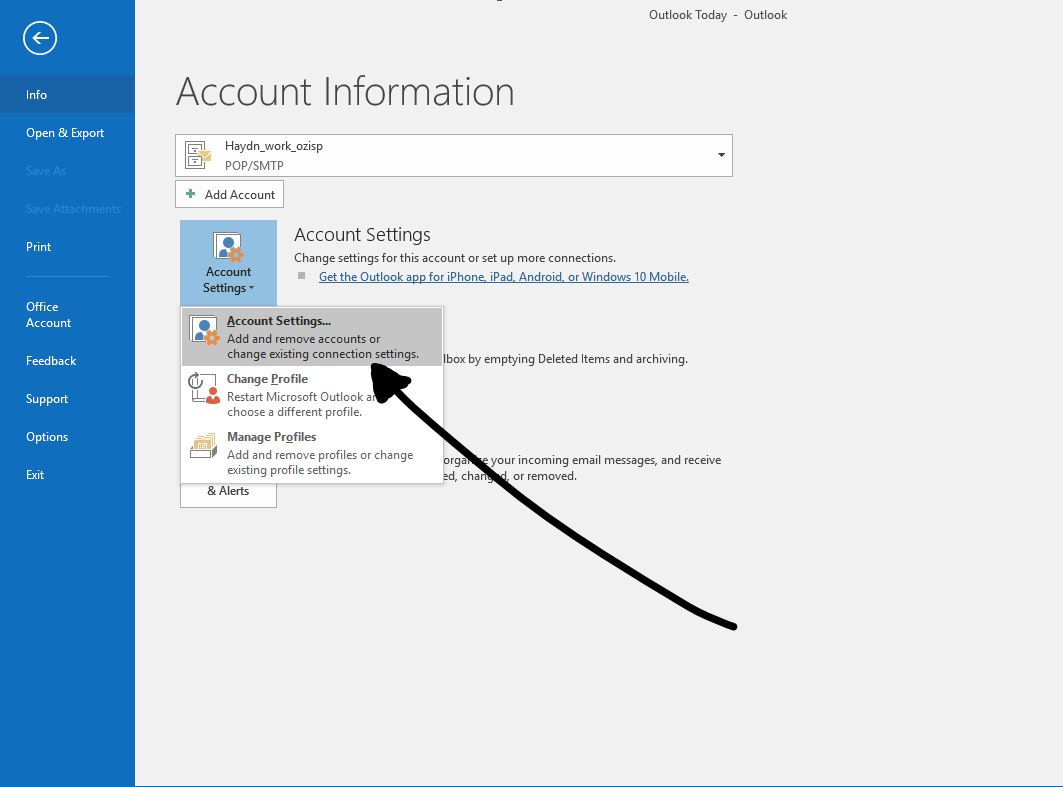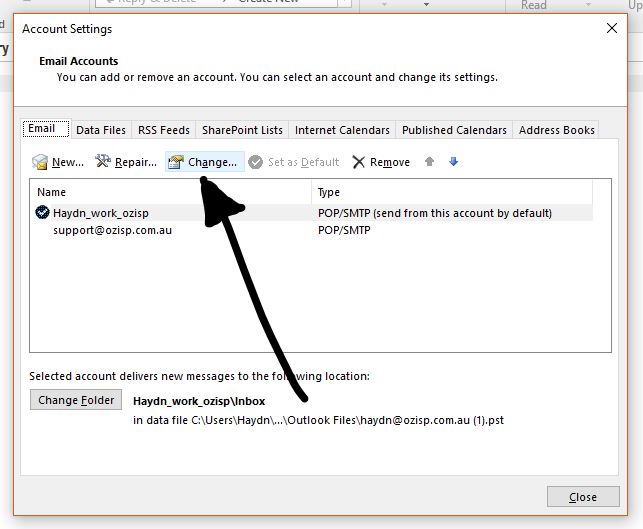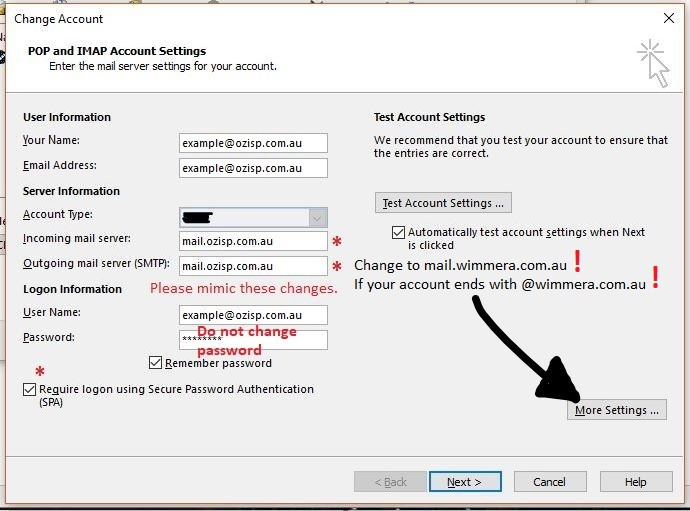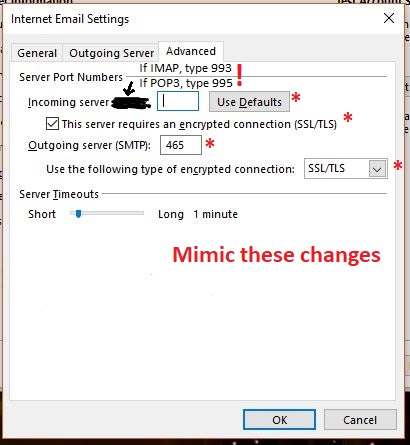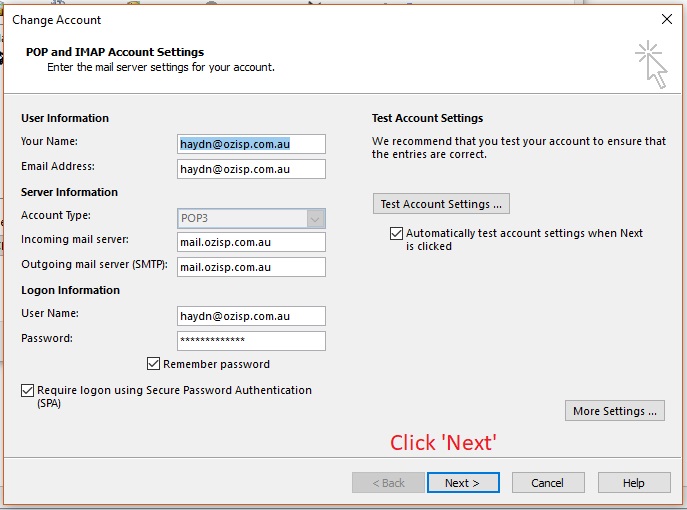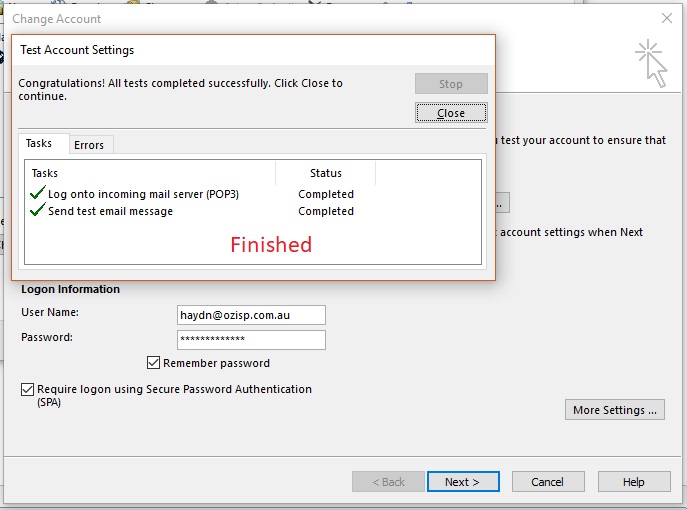Difference between revisions of "Outlook 2016 Setup"
Ozispadmin (talk | contribs) |
Ozispadmin (talk | contribs) |
||
| (6 intermediate revisions by the same user not shown) | |||
| Line 13: | Line 13: | ||
---- | ---- | ||
== Step 5 == | == Step 5 == | ||
| − | [[File: | + | [[File:5_Change_To_mail_ozisp_com_au3.JPG]]<br/><br/>Enter '''mail.ozisp.com.au for @ozisp.com.au addresses''' or '''mail.wimmera.com.au for @wimmera.com.au addresses''' in both the incoming and outgoing fields.<br/> |
'''Click SPA Authentication.'''<br/> | '''Click SPA Authentication.'''<br/> | ||
Then click "More Settings...". | Then click "More Settings...". | ||
---- | ---- | ||
== Step 6 == | == Step 6 == | ||
| − | [[File:6_Click_Outgoing_Server.JPG]] [[File: | + | [[File:6_Click_Outgoing_Server.JPG]] [[File:7_Check_Authentication_3.JPG]] [[File:8_Advanced_Tab_2.JPG]]<br/><br/>'''Copy these settings into each tab.''' <br/> - In your "Outgoing Server" tab make sure the box is checked on.<br/>Next, in your 'Advanced' tab read if you have "IMAP" or "POP3".<br/> - If it says "IMAP" please enter 993 in the box next to it.<br/> - If it says "POP3" enter 995 in the box next to it. <br/>Make sure '''"This server requires an encrypted connection (SSL)"''' and '''"Use the following type of encrypted connection: SSL"''' is selected in both places in your 'Advanced' tab. |
---- | ---- | ||
== Step 7 == | == Step 7 == | ||
[[File:9_Final_Step.jpg]] [[File:10_Check.jpg]] | [[File:9_Final_Step.jpg]] [[File:10_Check.jpg]] | ||
Press "OK" down the bottom and then "Next..." to finish setting up your mail. | Press "OK" down the bottom and then "Next..." to finish setting up your mail. | ||
Latest revision as of 11:23, 22 January 2018
Step 1
Click the 'File' option at the top of your page.
Step 2
Click 'Account Settings' to open your Account menu.
Step 3
Click 'Account Settings' again to open your settings menu.
Step 4
Click 'Change...' to change your account to a new setting.
Step 5
Enter mail.ozisp.com.au for @ozisp.com.au addresses or mail.wimmera.com.au for @wimmera.com.au addresses in both the incoming and outgoing fields.
Click SPA Authentication.
Then click "More Settings...".
Step 6
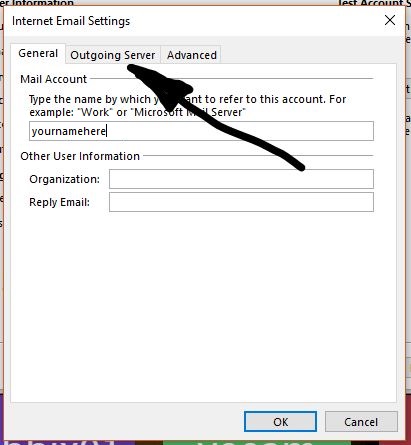
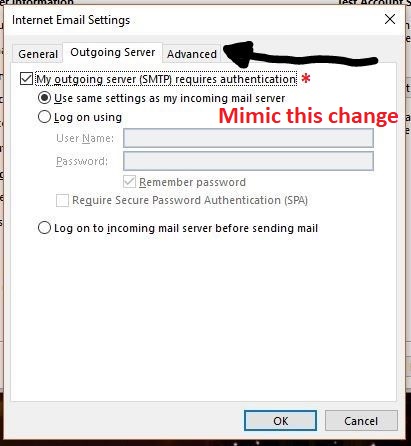
Copy these settings into each tab.
- In your "Outgoing Server" tab make sure the box is checked on.
Next, in your 'Advanced' tab read if you have "IMAP" or "POP3".
- If it says "IMAP" please enter 993 in the box next to it.
- If it says "POP3" enter 995 in the box next to it.
Make sure "This server requires an encrypted connection (SSL)" and "Use the following type of encrypted connection: SSL" is selected in both places in your 'Advanced' tab.