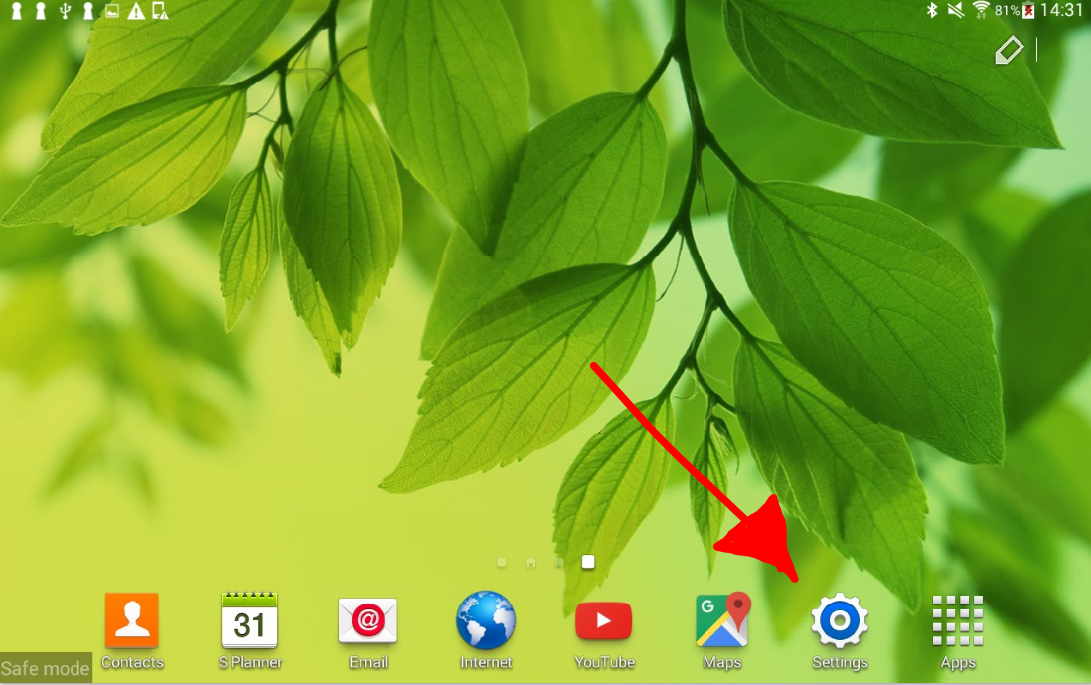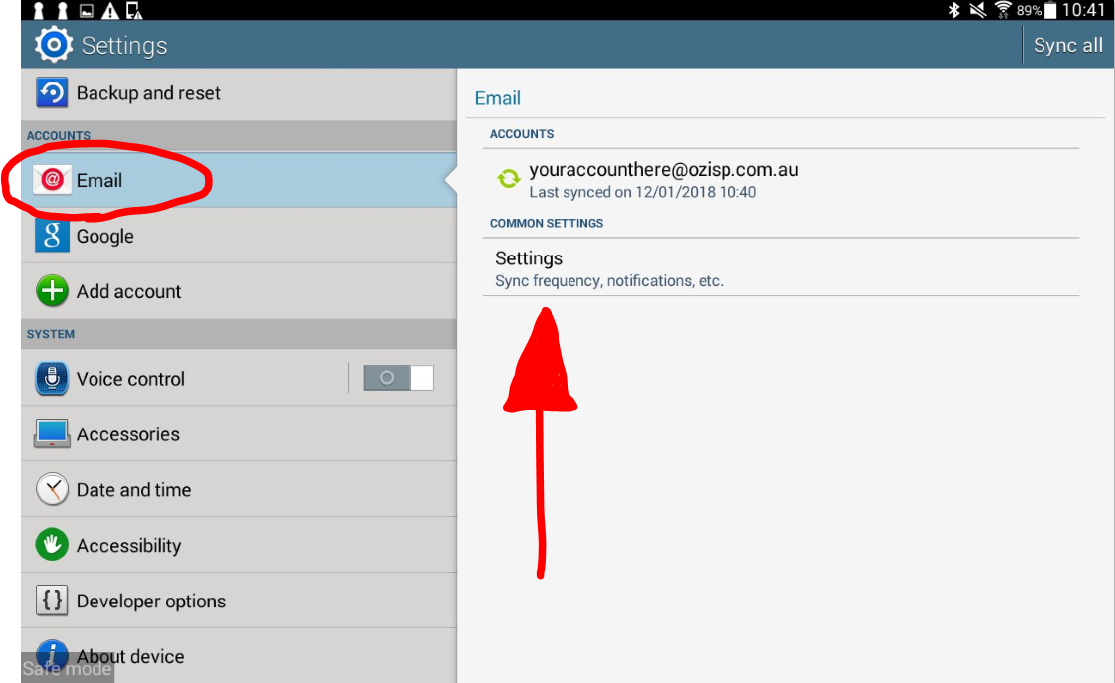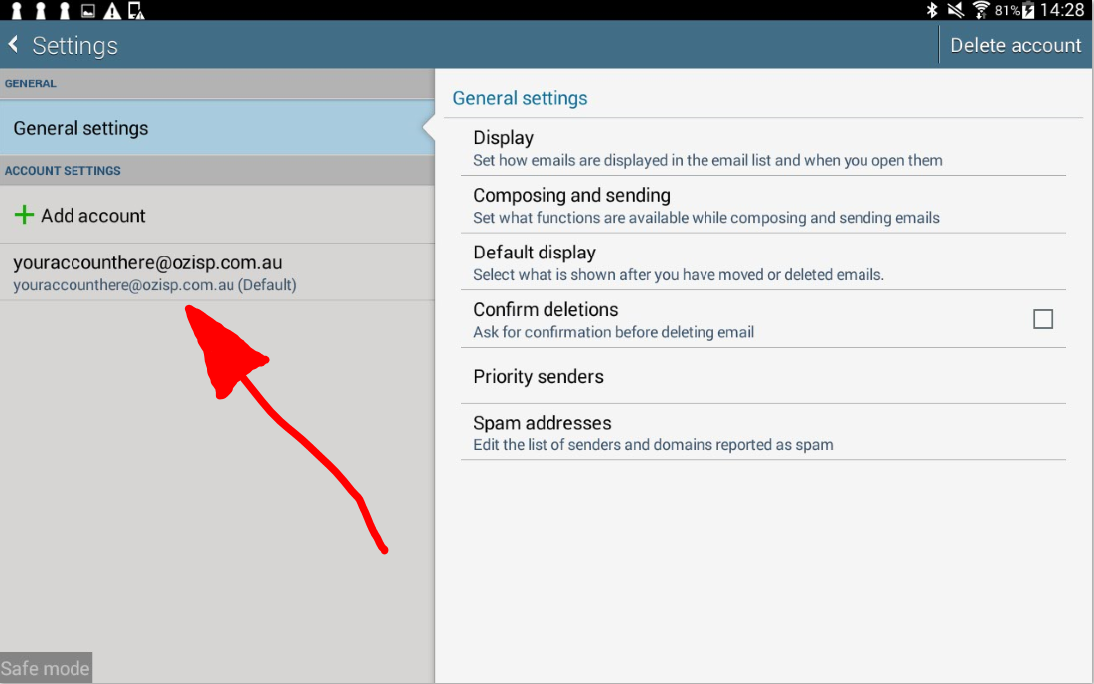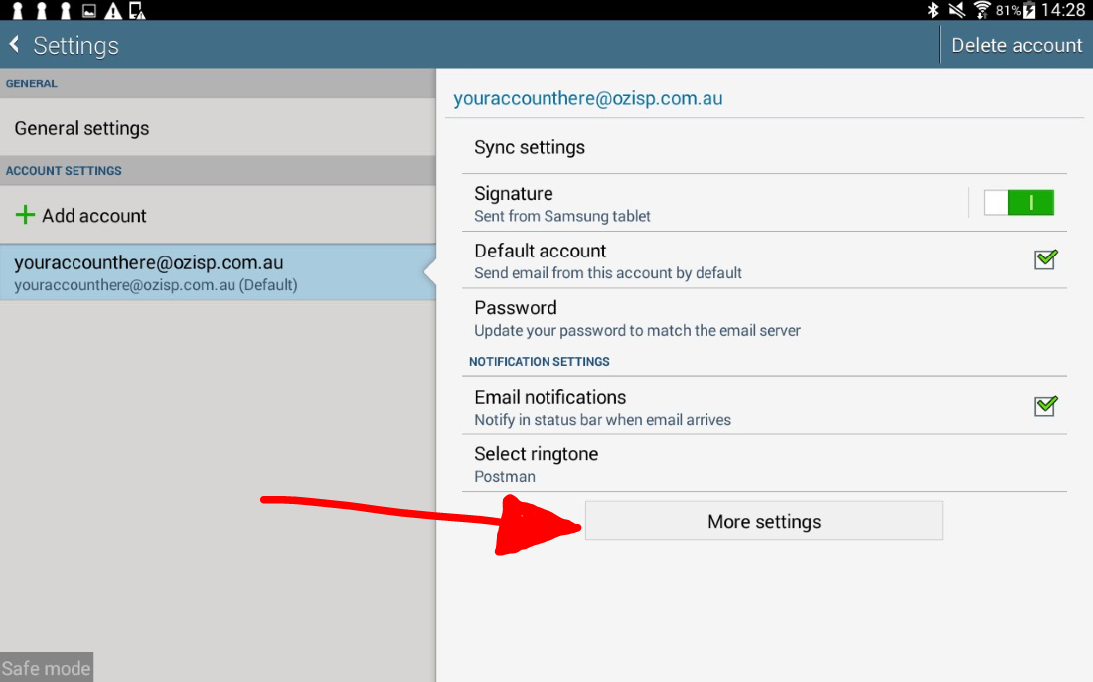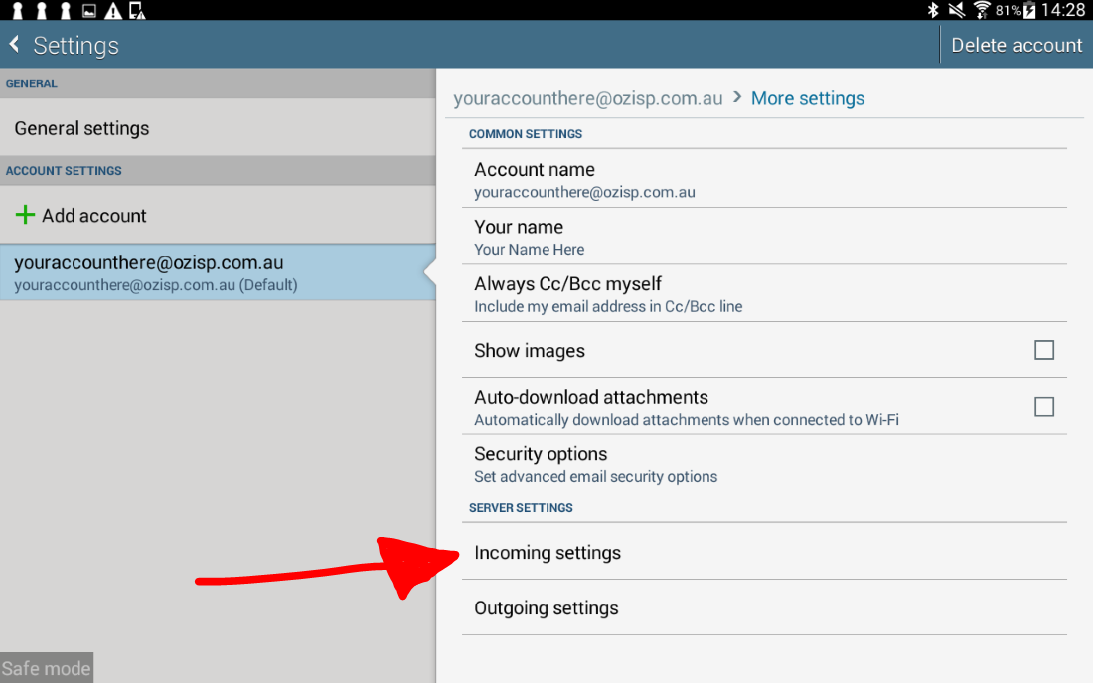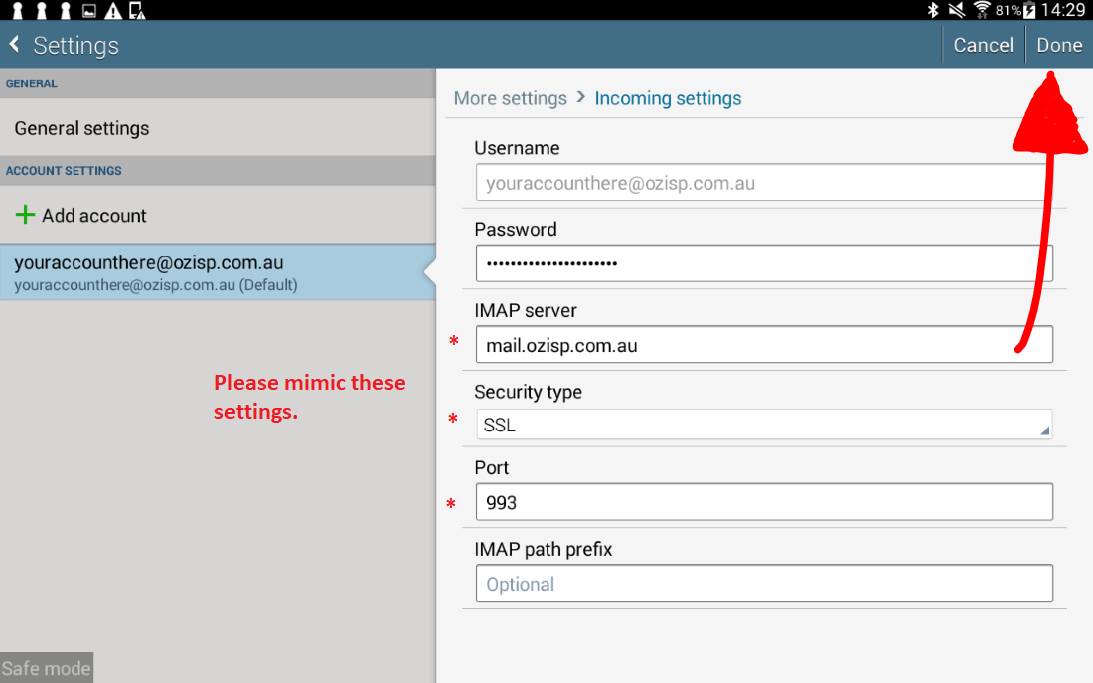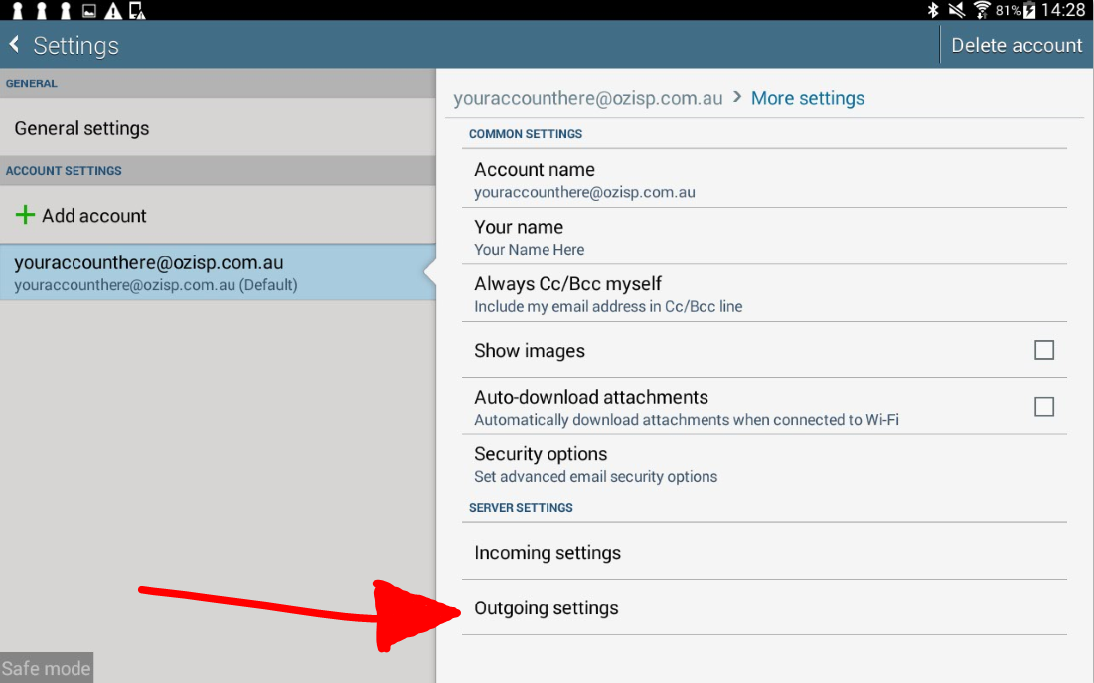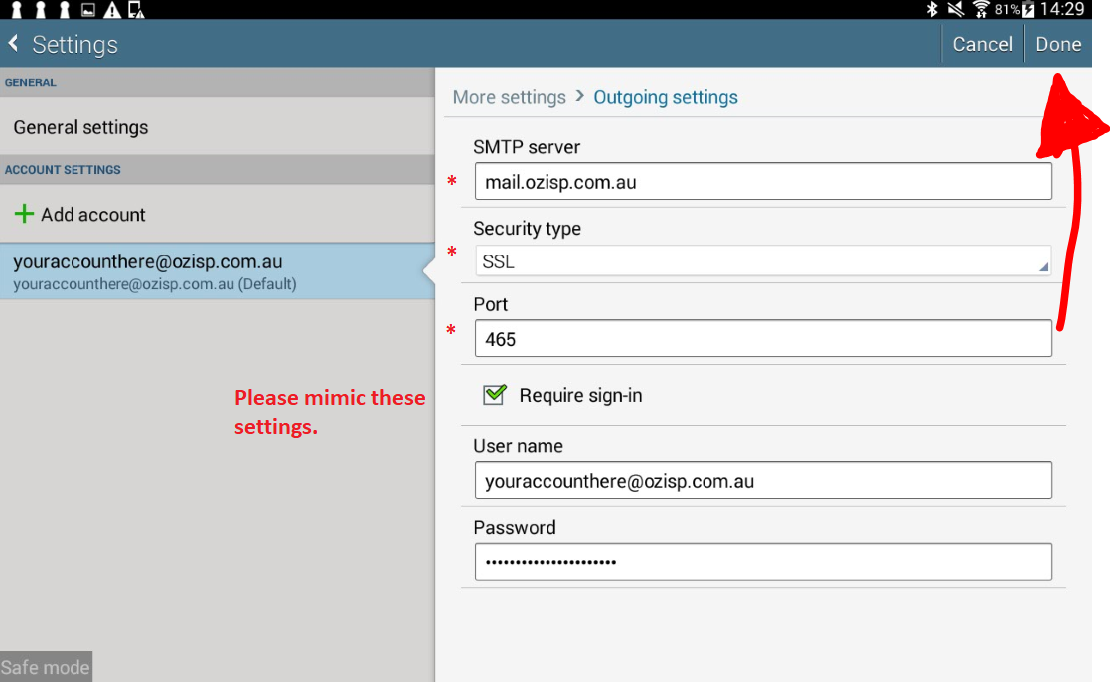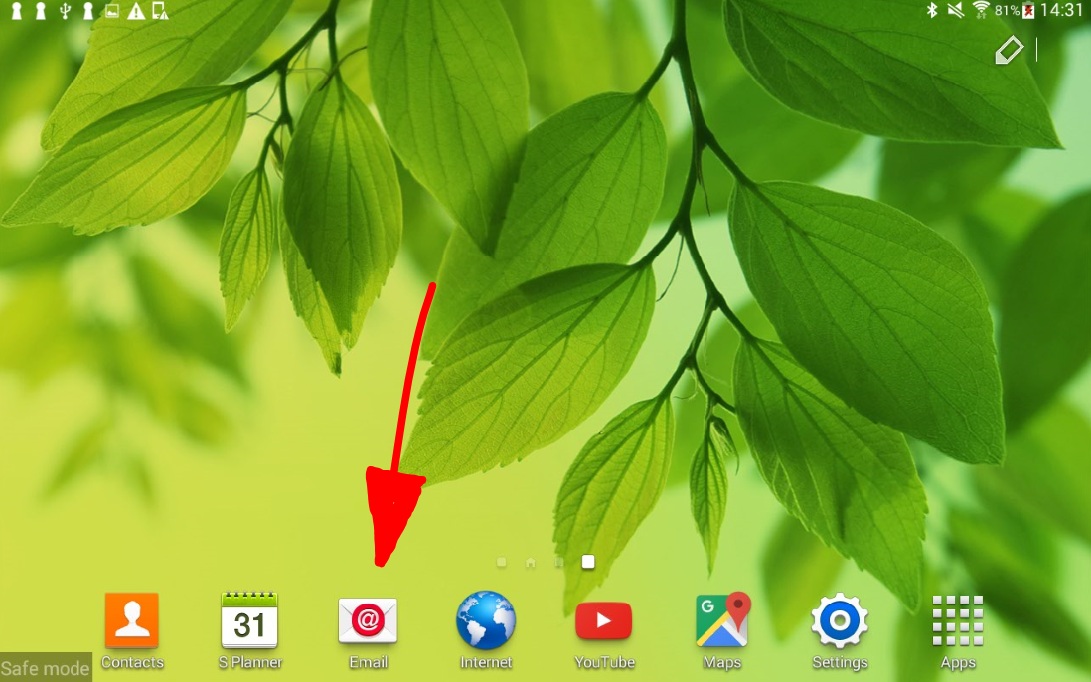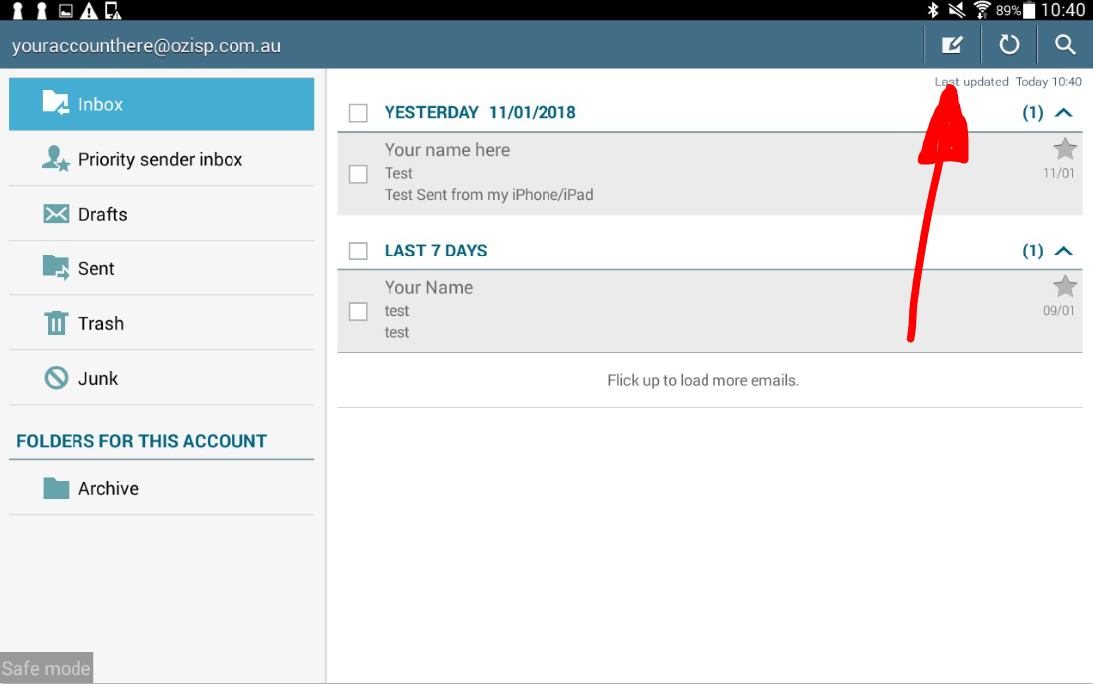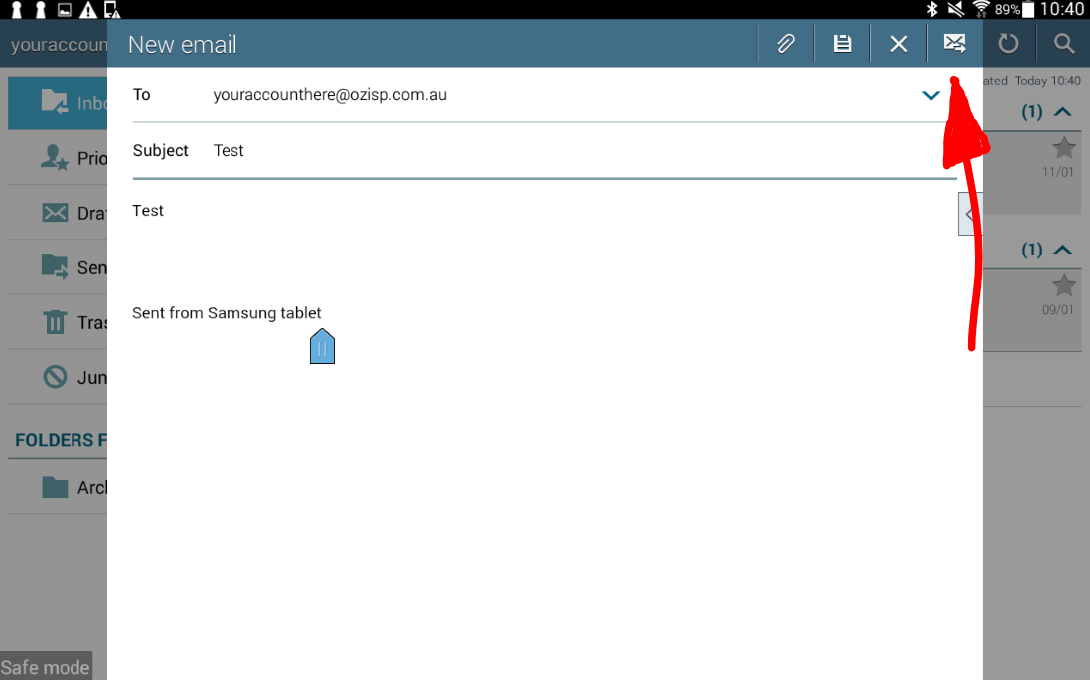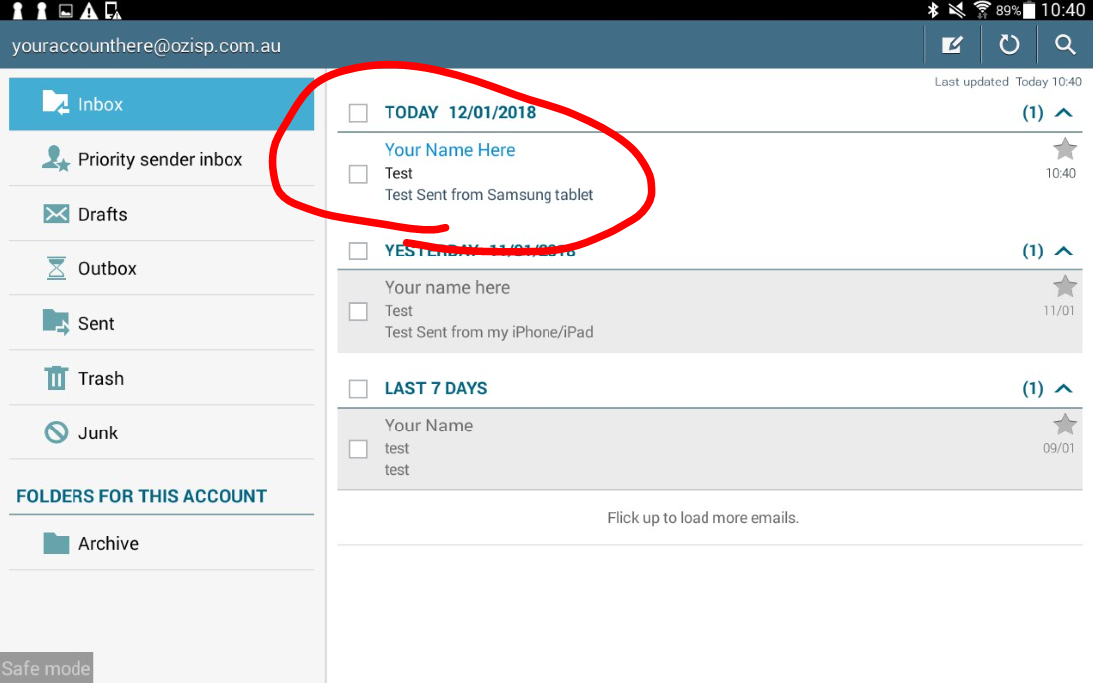Difference between revisions of "Android"
Ozispadmin (talk | contribs) |
Ozispadmin (talk | contribs) |
||
| Line 16: | Line 16: | ||
---- | ---- | ||
== Step 6 == | == Step 6 == | ||
| − | [[File:Android_Step_6.PNG]]<br/><br/>Please confirm that the | + | [[File:Android_Step_6.PNG]]<br/><br/>Please confirm that the IMAP Server (or POP3 Server) says 'mail.ozisp.com.au' or 'mail.wimmera.com.au'. Please also change your security type to SSL and your port to 993. '''If it says POP3 please change this port to 995 and try again. <br/><br/><br/>Tap 'Done' [VERY IMPORTANT]''' |
---- | ---- | ||
== Step 7 == | == Step 7 == | ||
| Line 22: | Line 22: | ||
---- | ---- | ||
== Step 8 == | == Step 8 == | ||
| − | [[File:Android_Step_8.PNG]]<br/><br/>Please confirm that the | + | [[File:Android_Step_8.PNG]]<br/><br/>Please confirm that the IMAP Server (or POP3 Server) says 'mail.ozisp.com.au' or 'mail.wimmera.com.au'. Please also change your security type to SSL and your port to 465. <br/><br/><br/>Tap 'Done' [VERY IMPORTANT]''' |
---- | ---- | ||
== Step 9 == | == Step 9 == | ||
Revision as of 14:06, 12 January 2018
Contents
Step 1
Go to 'Settings' on your Home screen.
Step 2
Tap on 'Settings' under your option for Email.
Step 3
Step 4
Step 5
Step 6
Please confirm that the IMAP Server (or POP3 Server) says 'mail.ozisp.com.au' or 'mail.wimmera.com.au'. Please also change your security type to SSL and your port to 993. If it says POP3 please change this port to 995 and try again.
Tap 'Done' [VERY IMPORTANT]
Step 7
Step 8
Please confirm that the IMAP Server (or POP3 Server) says 'mail.ozisp.com.au' or 'mail.wimmera.com.au'. Please also change your security type to SSL and your port to 465.
Tap 'Done' [VERY IMPORTANT]
Step 9
Go back to your home screen and tap 'Email'
Step 10
Step 11
Type your address in the 'To:' field and type test in the Header and Main Body of your email and hit the Send Mail button.
Step 12
You should see your email come up in the list to confirm that you have now configured your mail correctly.