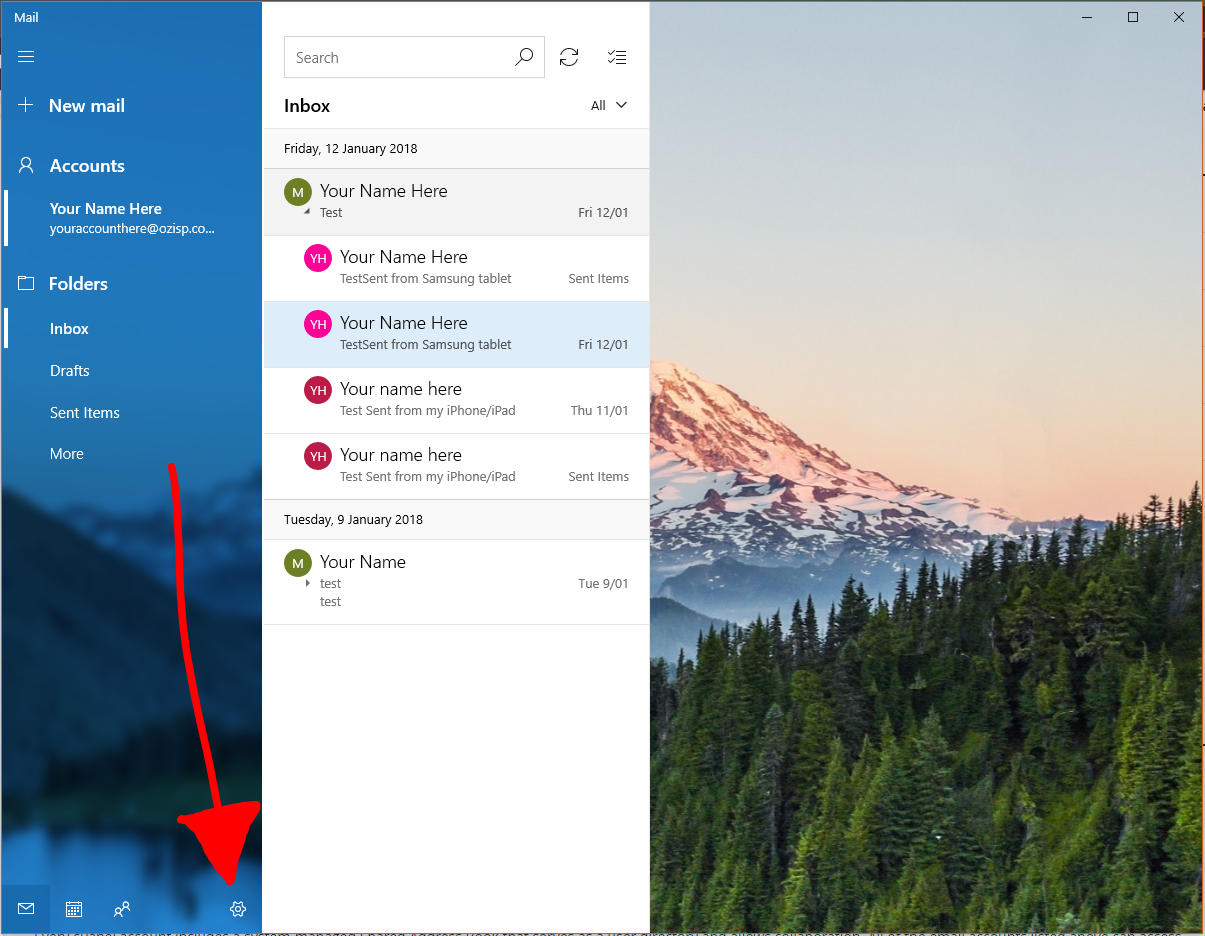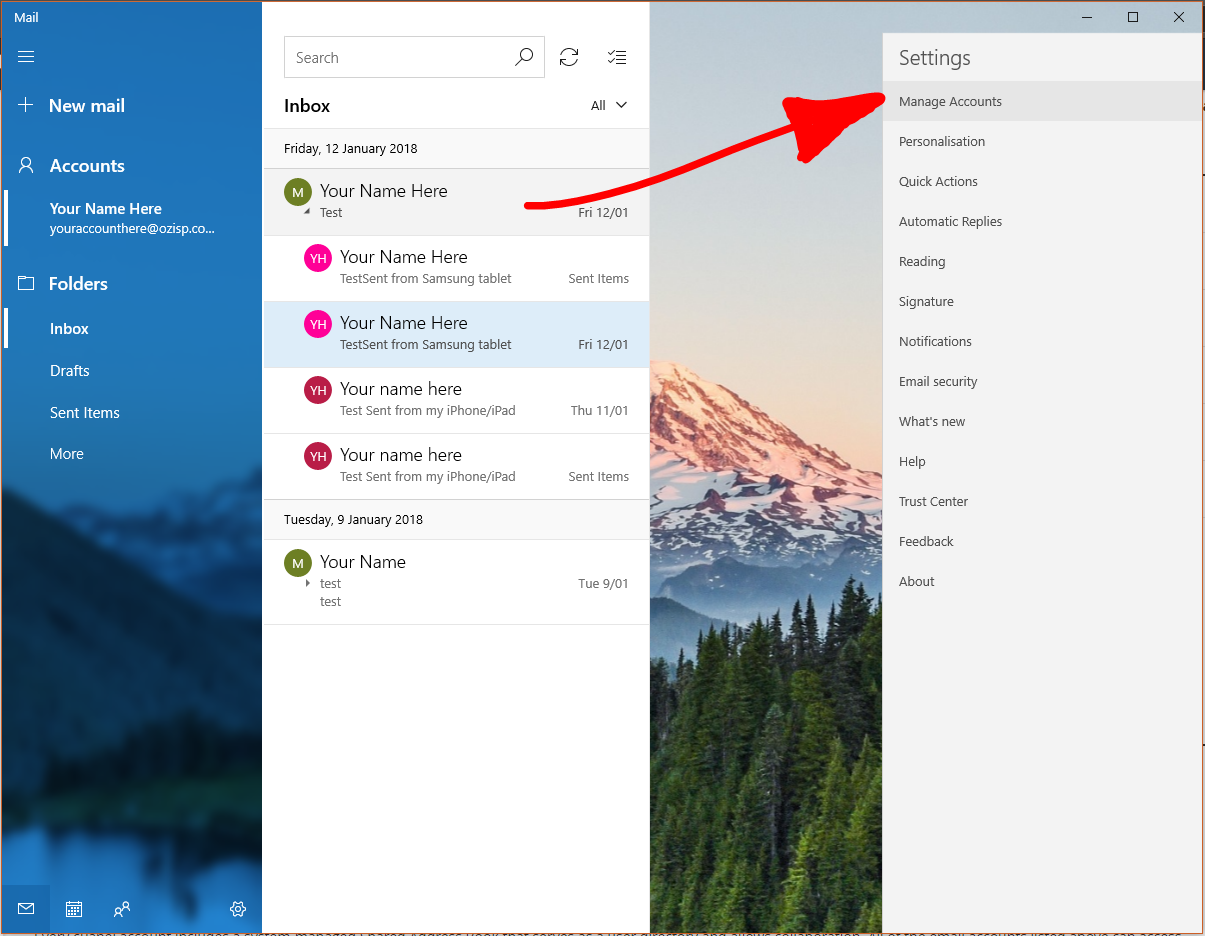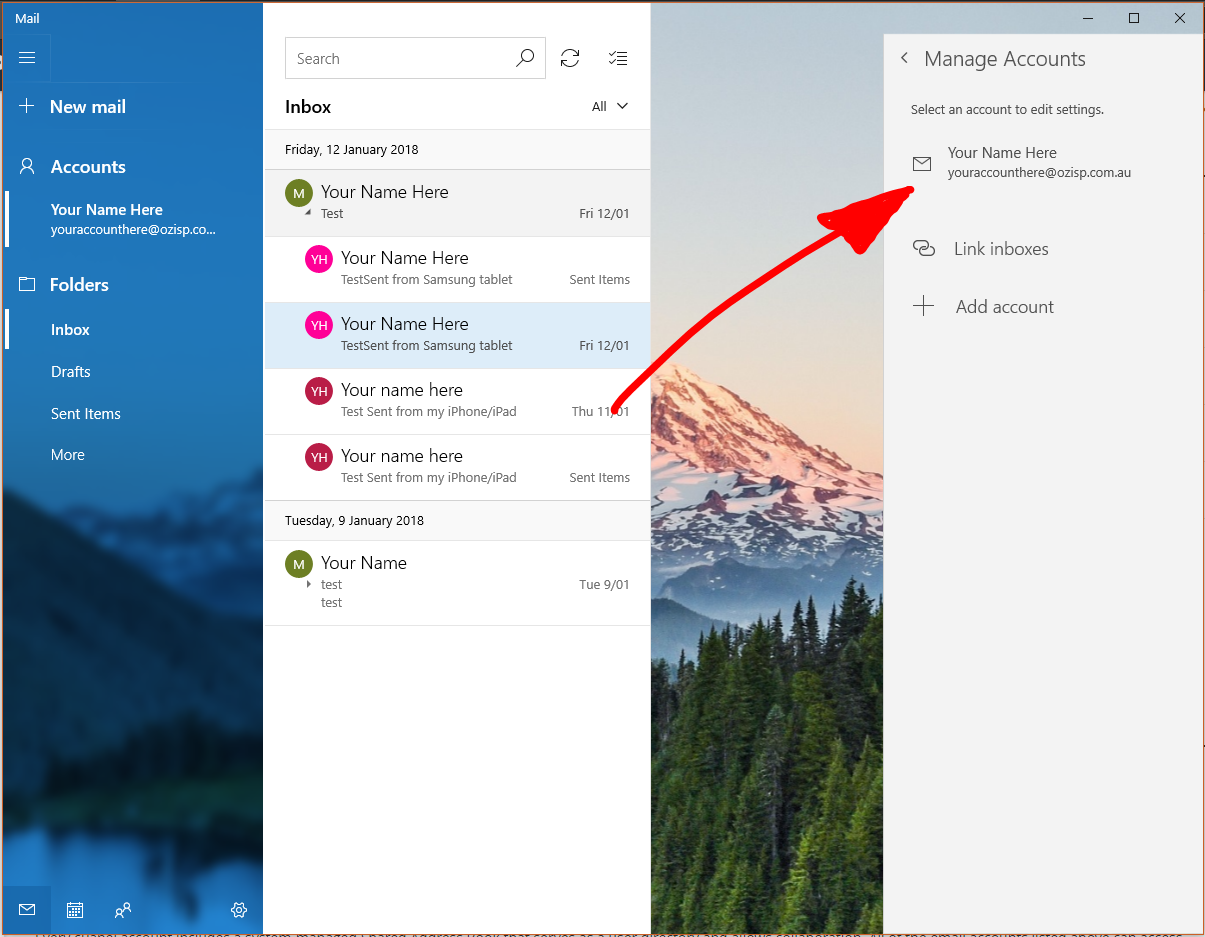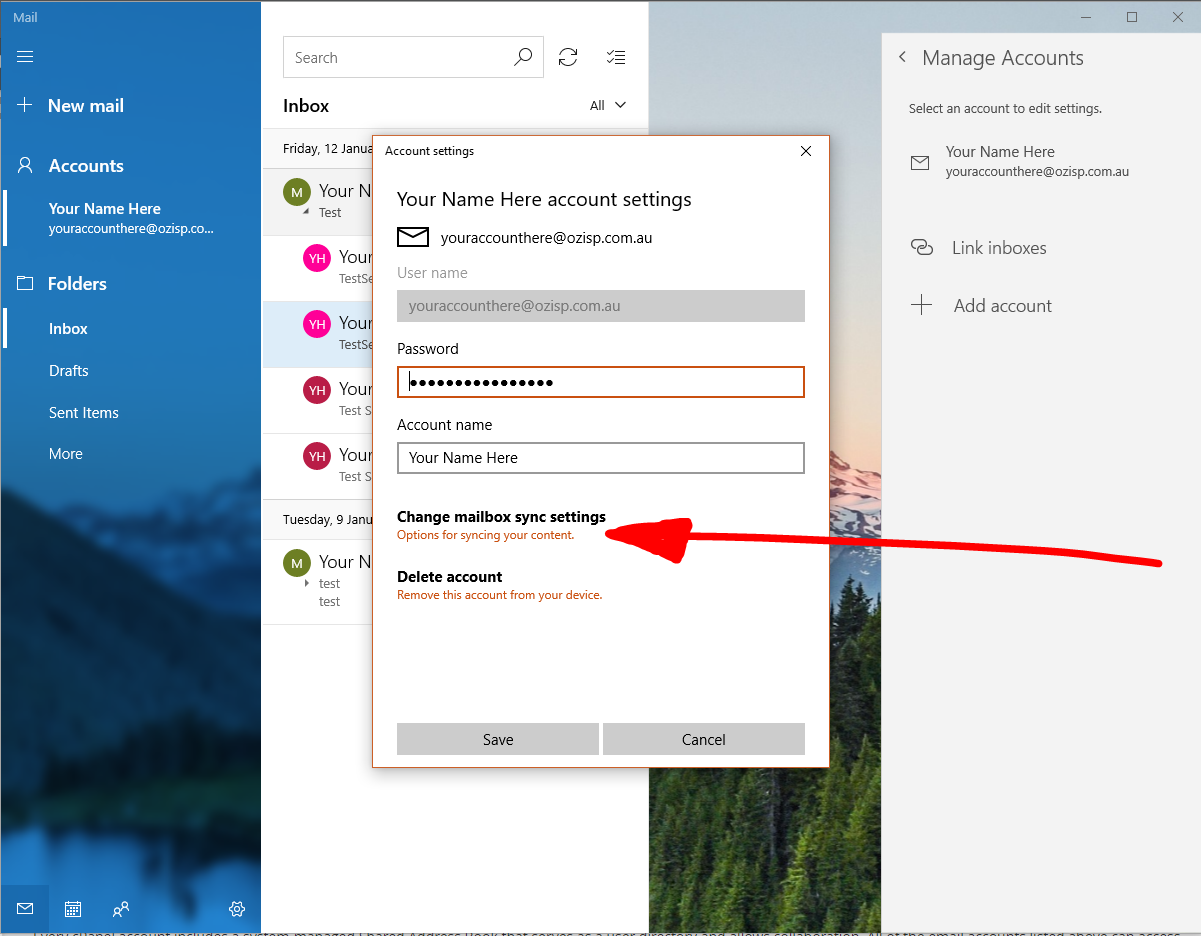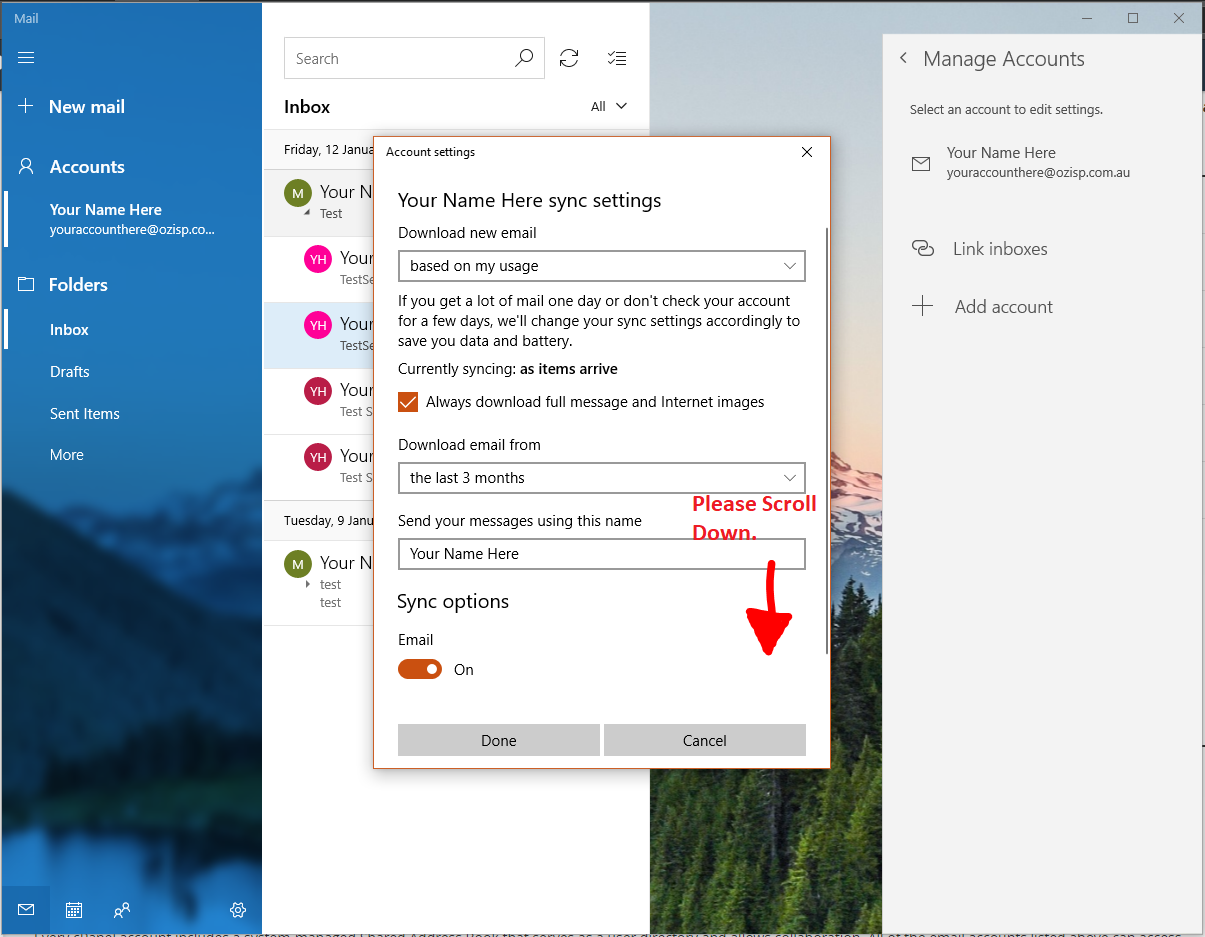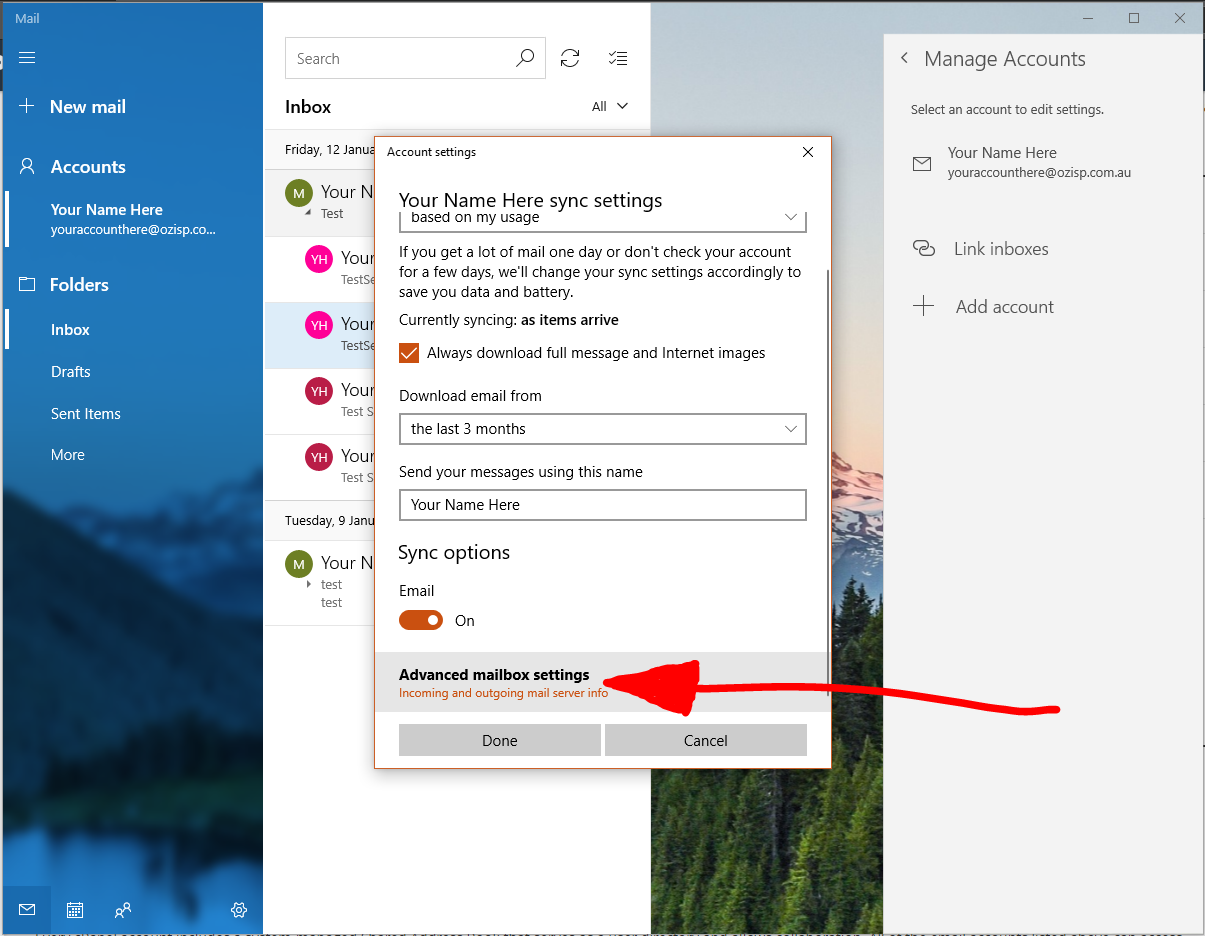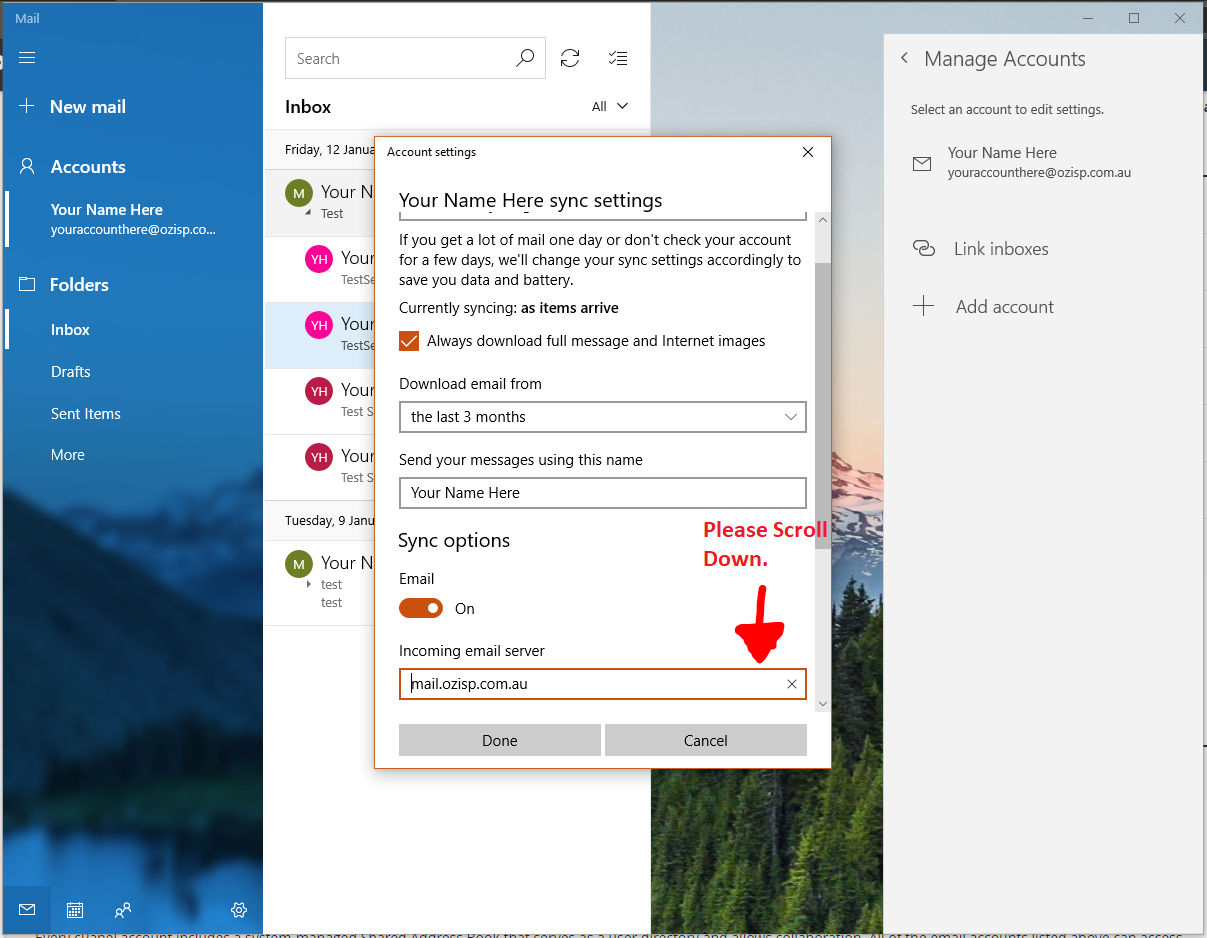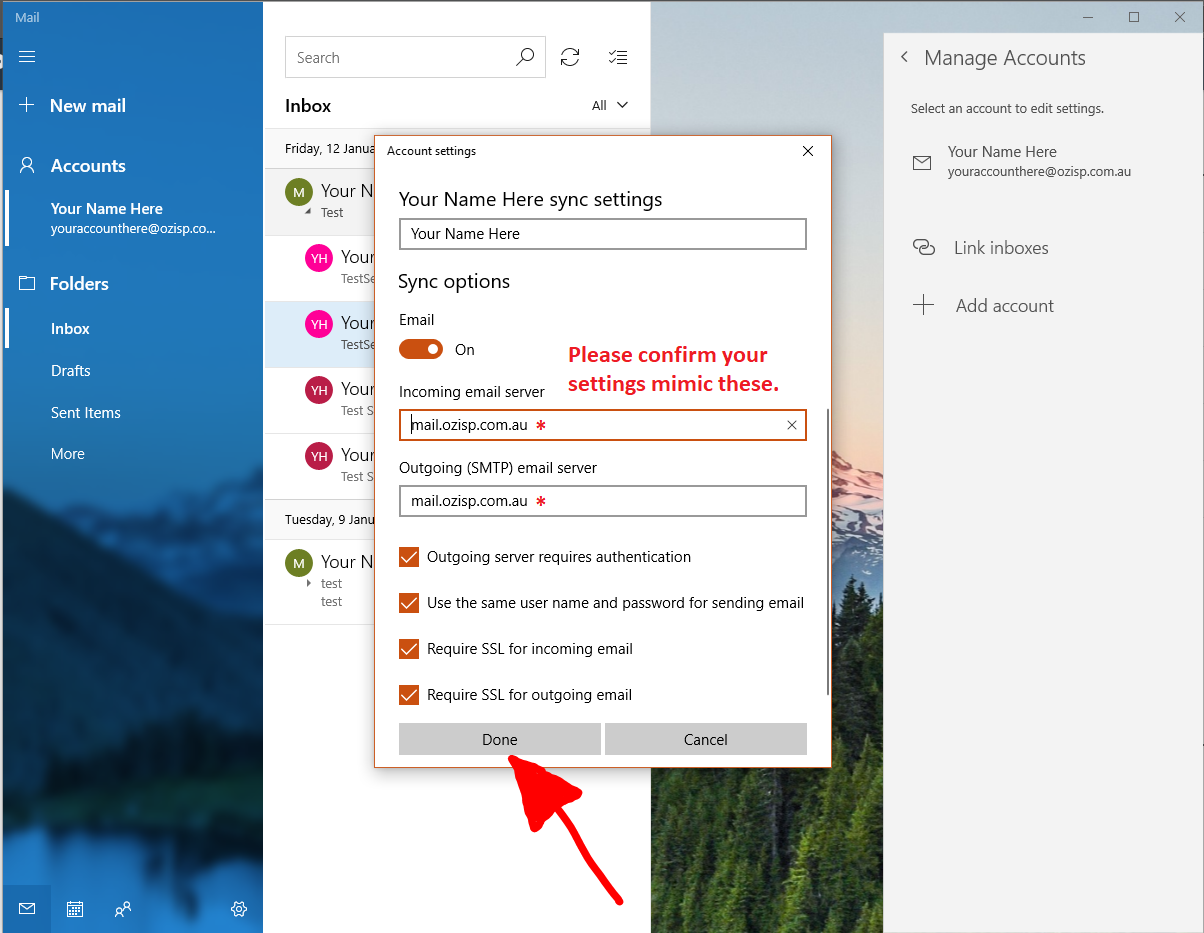Windows 10 Mail
Step 1
Please click the 'Settings' option in the bottom-left of your mail.
Step 2
Step 3
Step 4
Click 'Change mailbox sync settings'.
Step 5
Step 6
Click 'Advanced mailbox settings'.
Step 7
Step 8
Please make sure your servers are set to 'mail.ozisp.com.au' for the new server migration. Click 'Done'.
Step 9
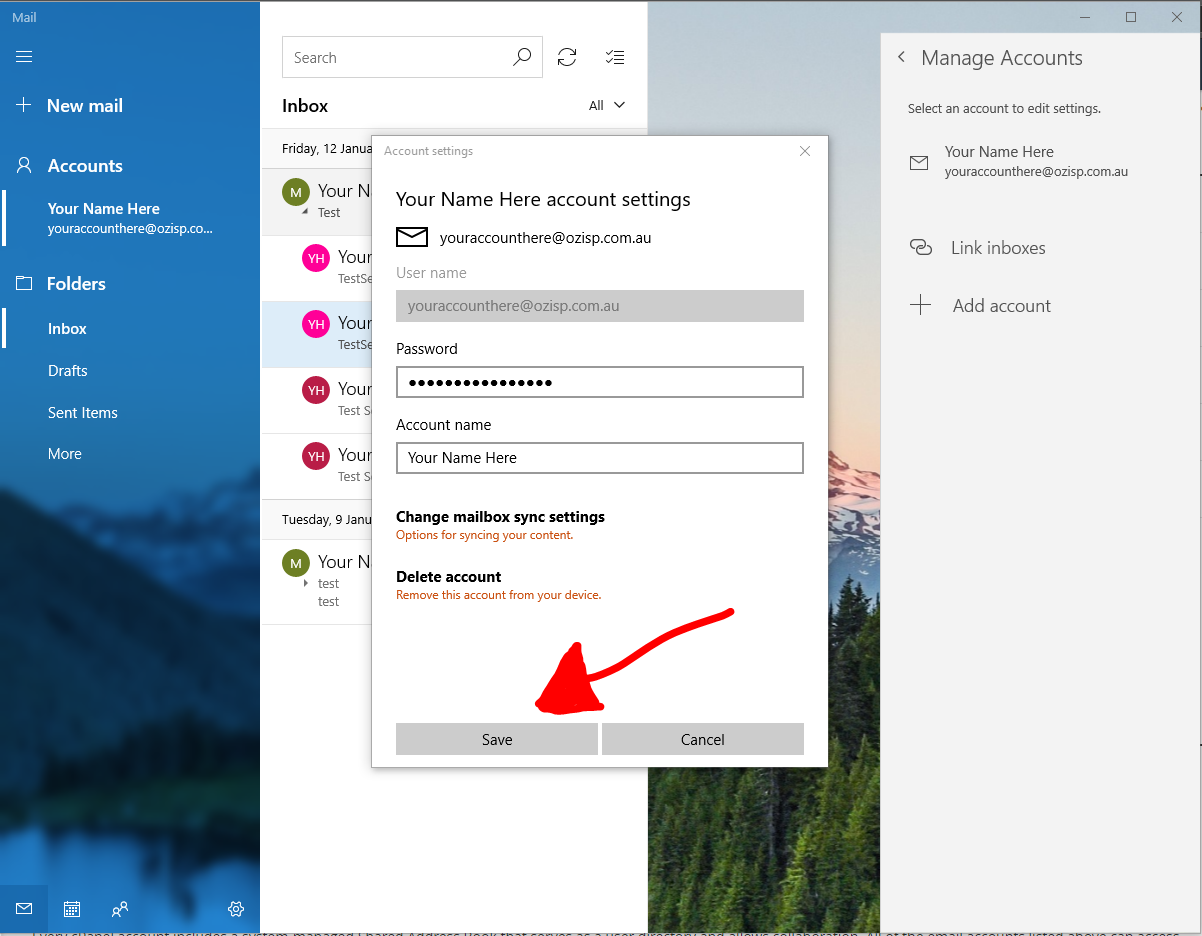
Click 'Save'. You have successfully confirmed your email settings.